Candidates Management has 02 pages: Candidates list and Candidate details
1. How to access the Candidates list?
If you are on the “Jobs” page, click on the “Job Title” or “View candidates” to go to the Candidates List Page.
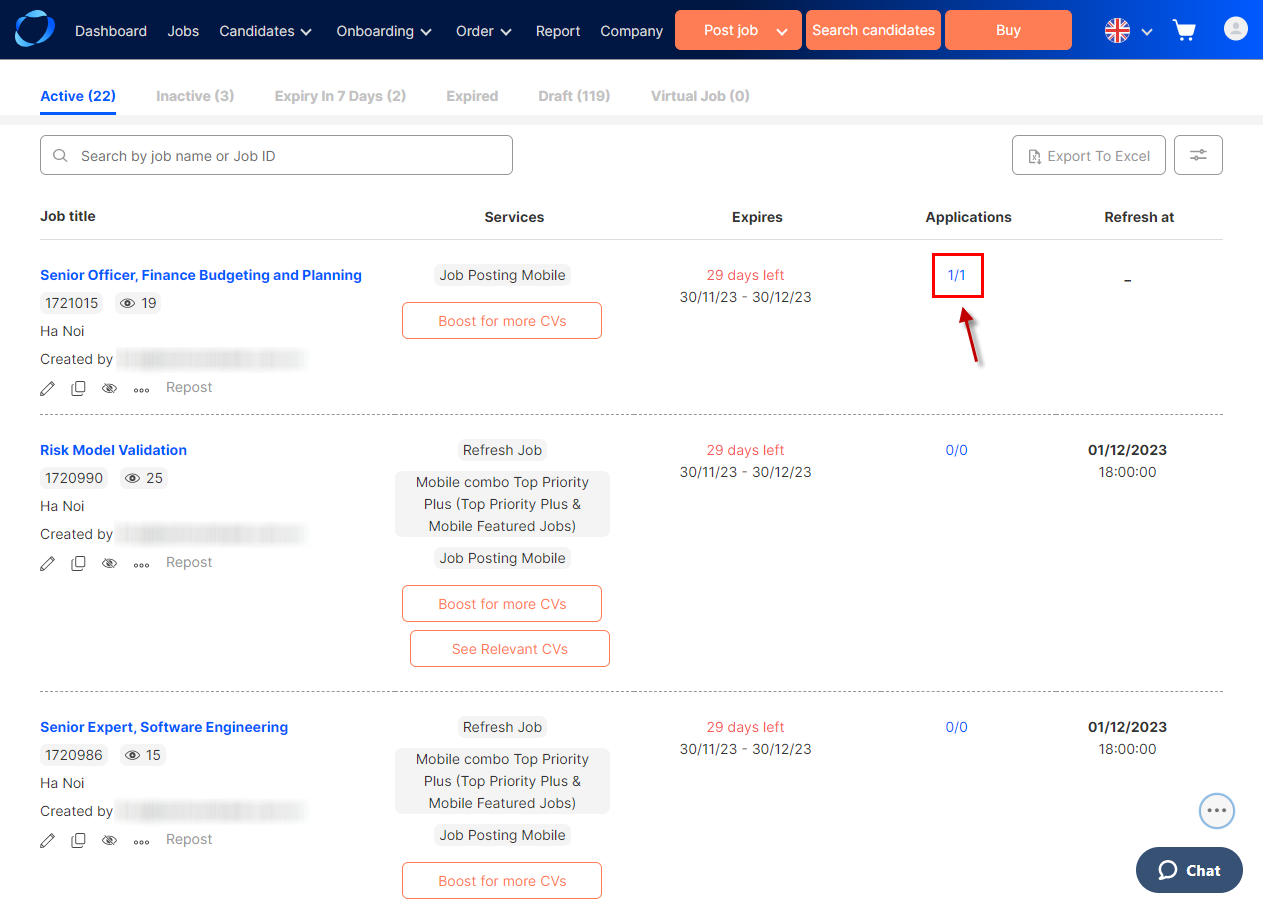
You can also access to Candidates List Page from menu by selecting “Candidates” >> “Manage by job post (AMS)”
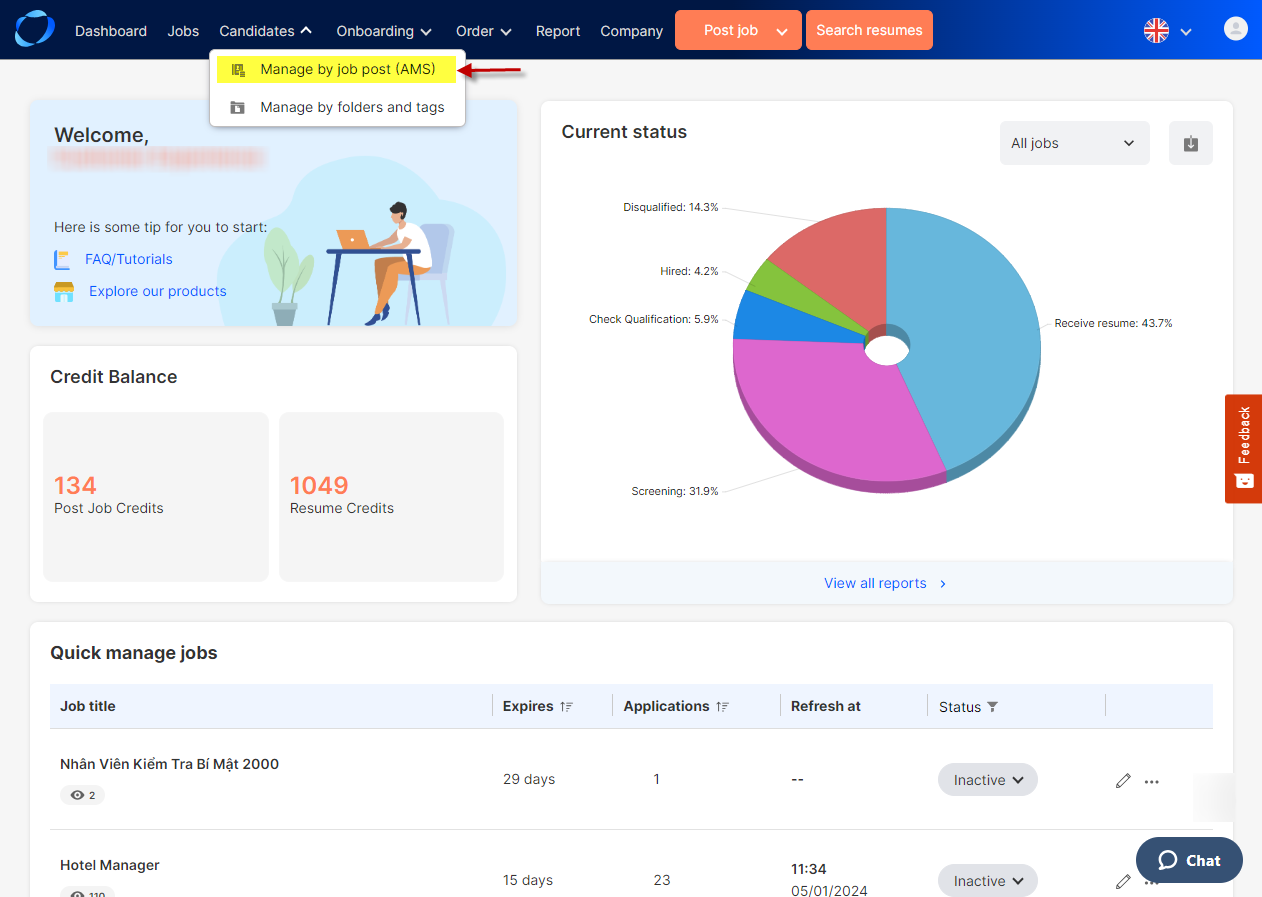
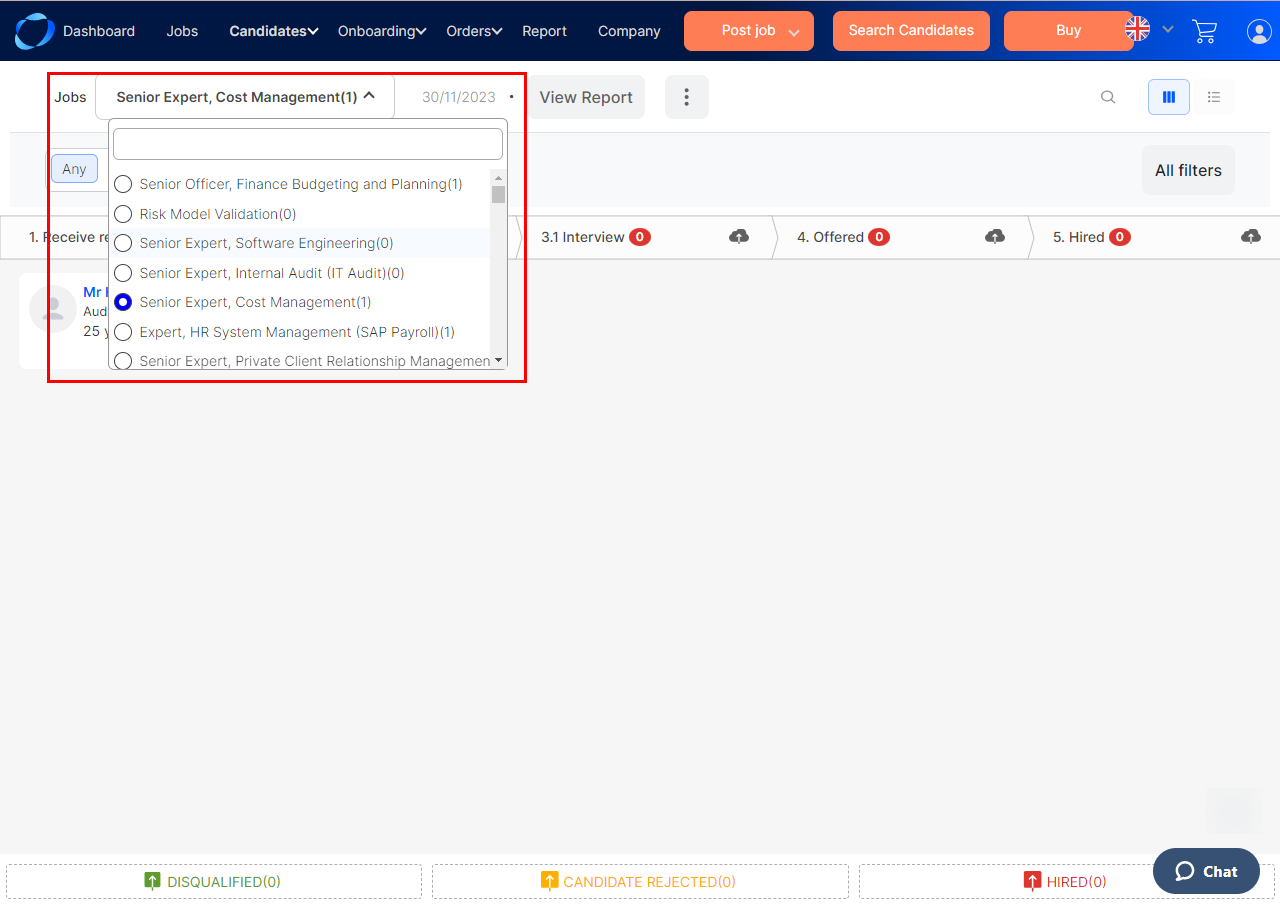
2. View and Interact with The Candidate’s Applications
The Application list is presented in two views: Vertical view for easy interaction and Horizontal view for multiple updates.
Vertical view
Vertical view facilitates the way we change a candidate’s status along the recruitment process. You only need to drag the application tab and drop it on the new column in order to change the step of the application.
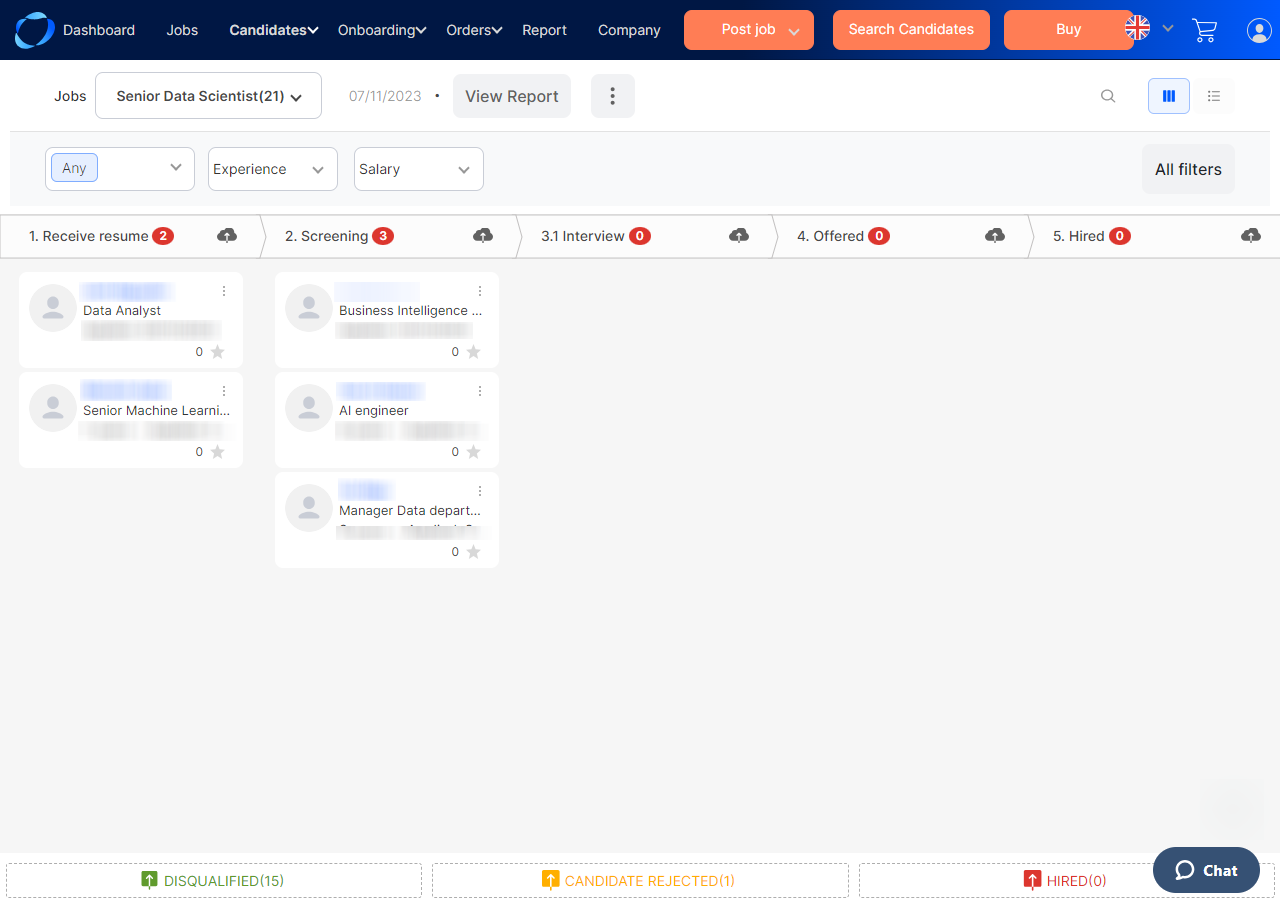
To view all the step columns, you can do either:
- Move your cursor to the right (or left) side
- Use the scroll bar below
- Hold key ‘Shift’ and scroll mouse wheel
You may notice there are 3 steps fixed at the bottom: Unqualified, Candidate Rejected, and Hired. These are steps that you can drag a candidate in at any point of time. This is convenient for quick updates of the candidate’s status.
Horizontal view
Horizontal view is the traditional view that allows you to view all of the candidates of a job in a list. This view make it easier for you to perform action on multiple applications (Download, Export, Delete, Change status, Add to Blacklist).
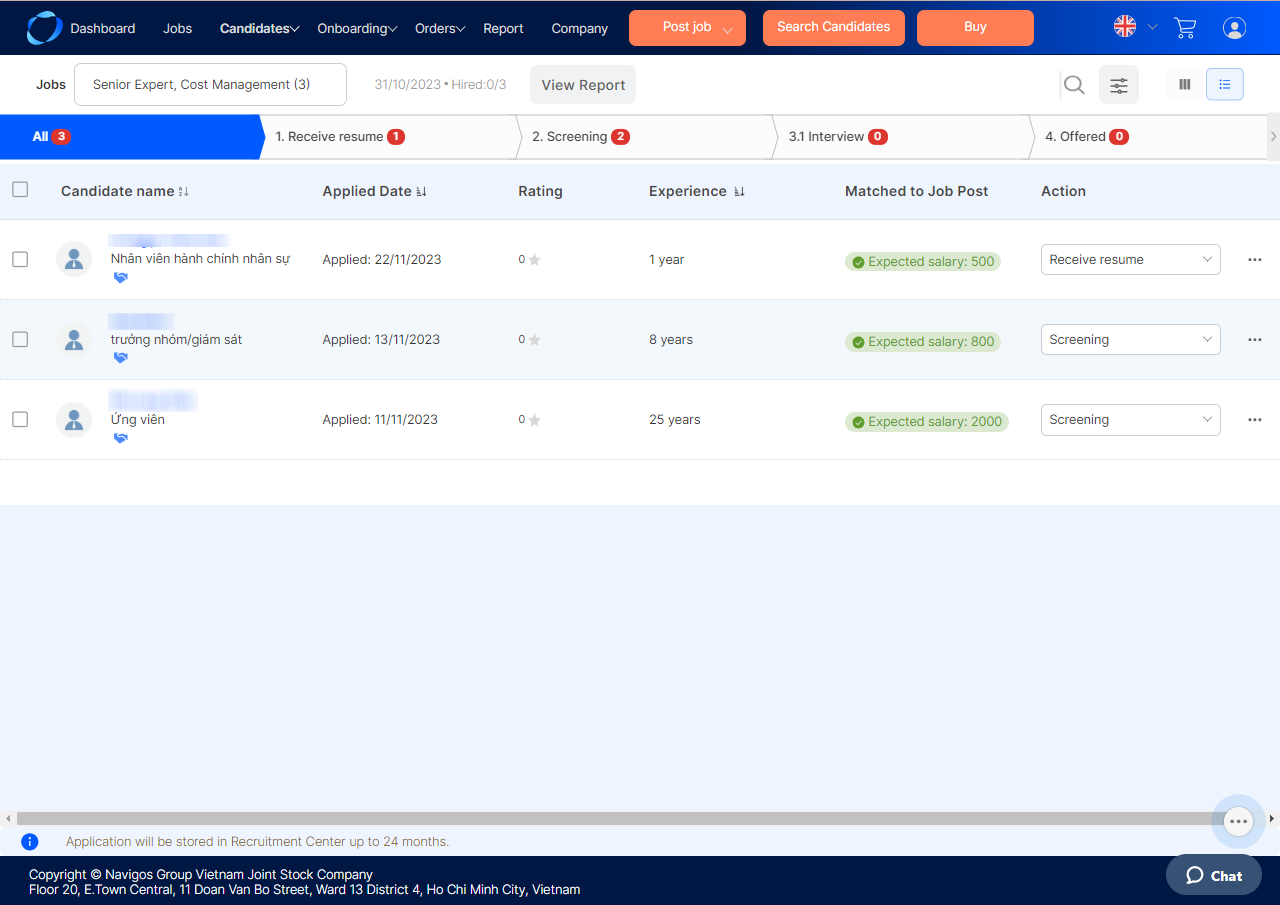
In order for the action buttons to show, you need to select at least one candidate, by ticking in the square ![]() on the right side. Untick if you want to de-select a candidate.
on the right side. Untick if you want to de-select a candidate.
You can also quickly view note or download a candidate by the two buttons in Action column.
(490)
