After logging in, click on “Search Candidates” on the header menu.
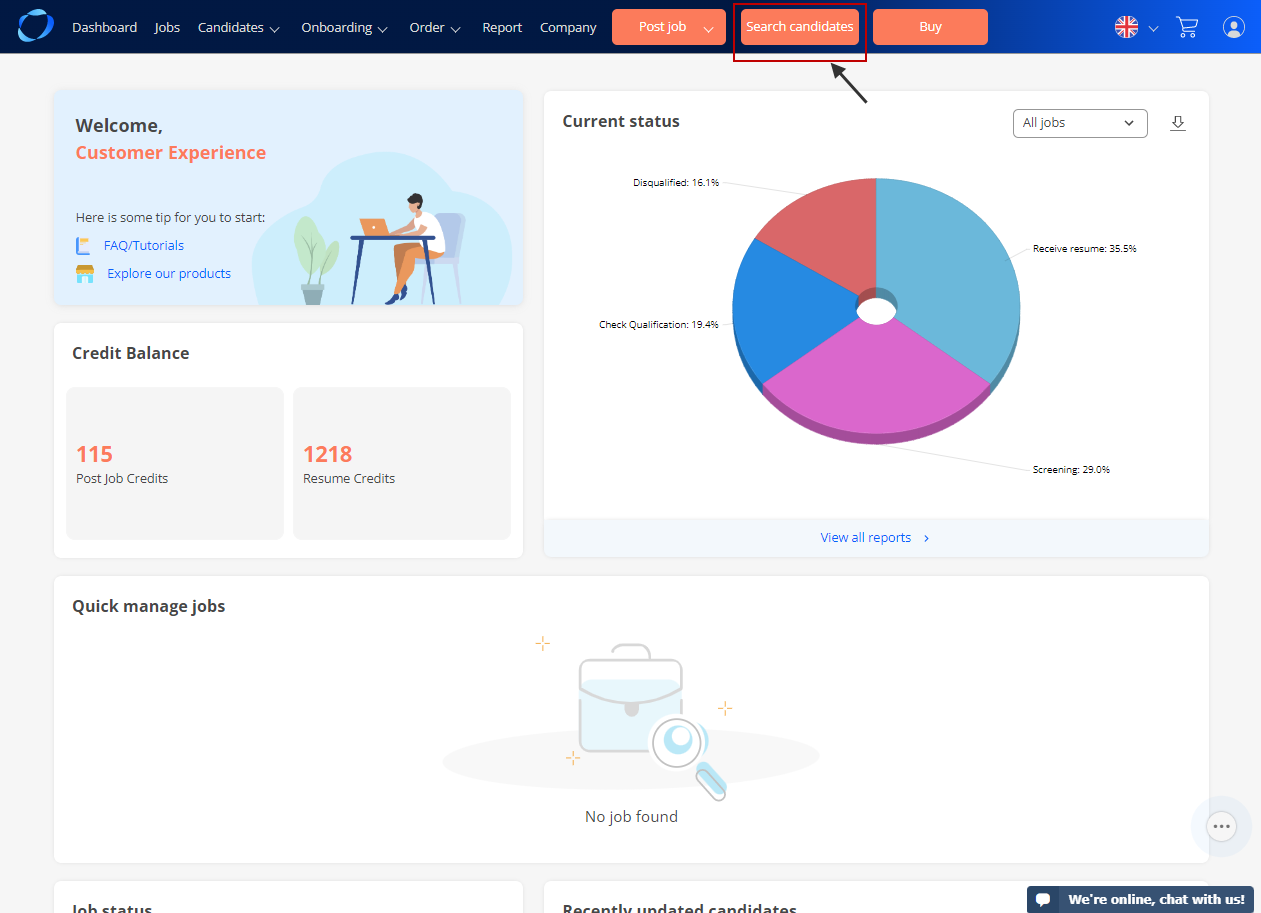
The new Resume Search version will be displayed as below:
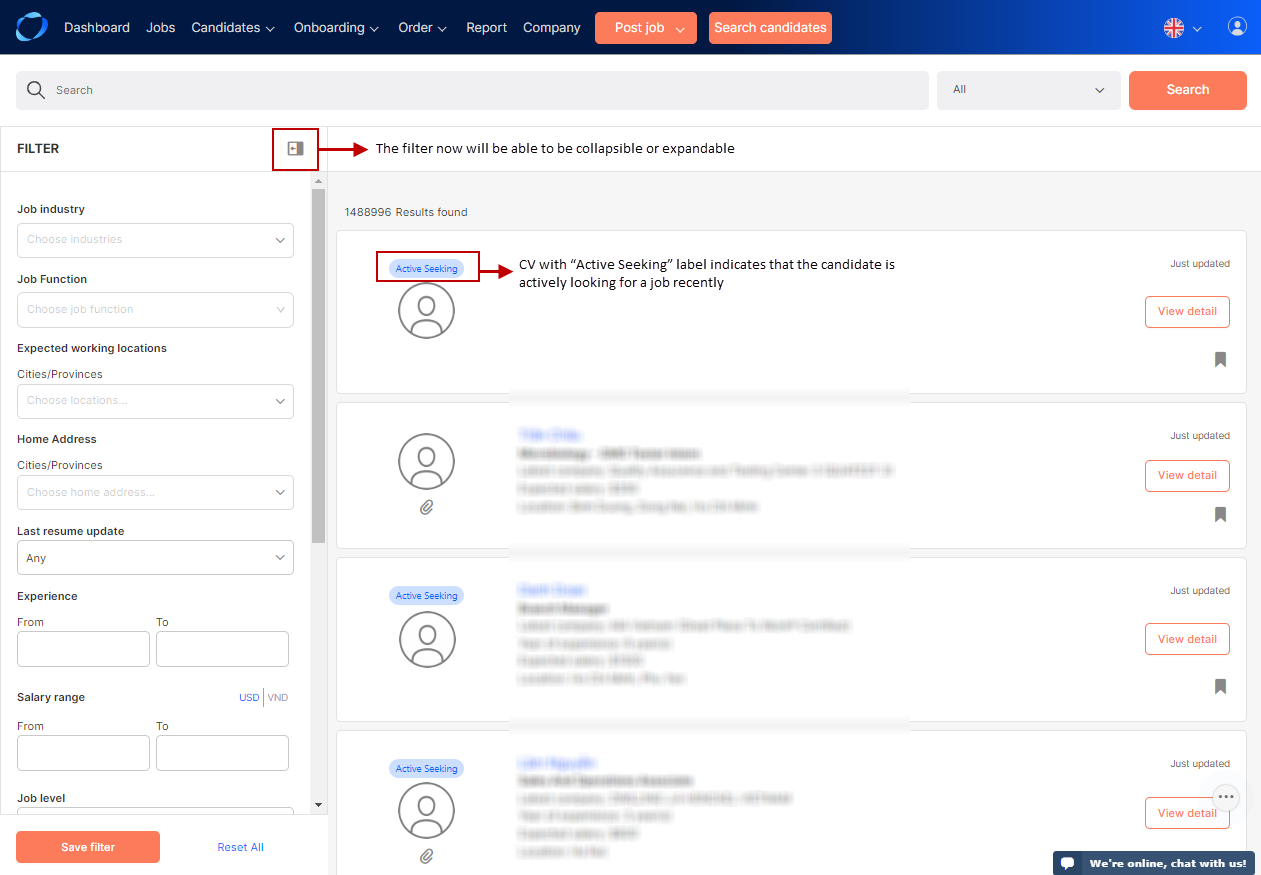
- On the right side is the list of candidates that recently updated their profile. This indicates that these users are active and have a higher chance of looking for jobs.
- On the left side is the panel for filters. You can select different criteria (Detail below) to see only the most matching candidates for your needs.
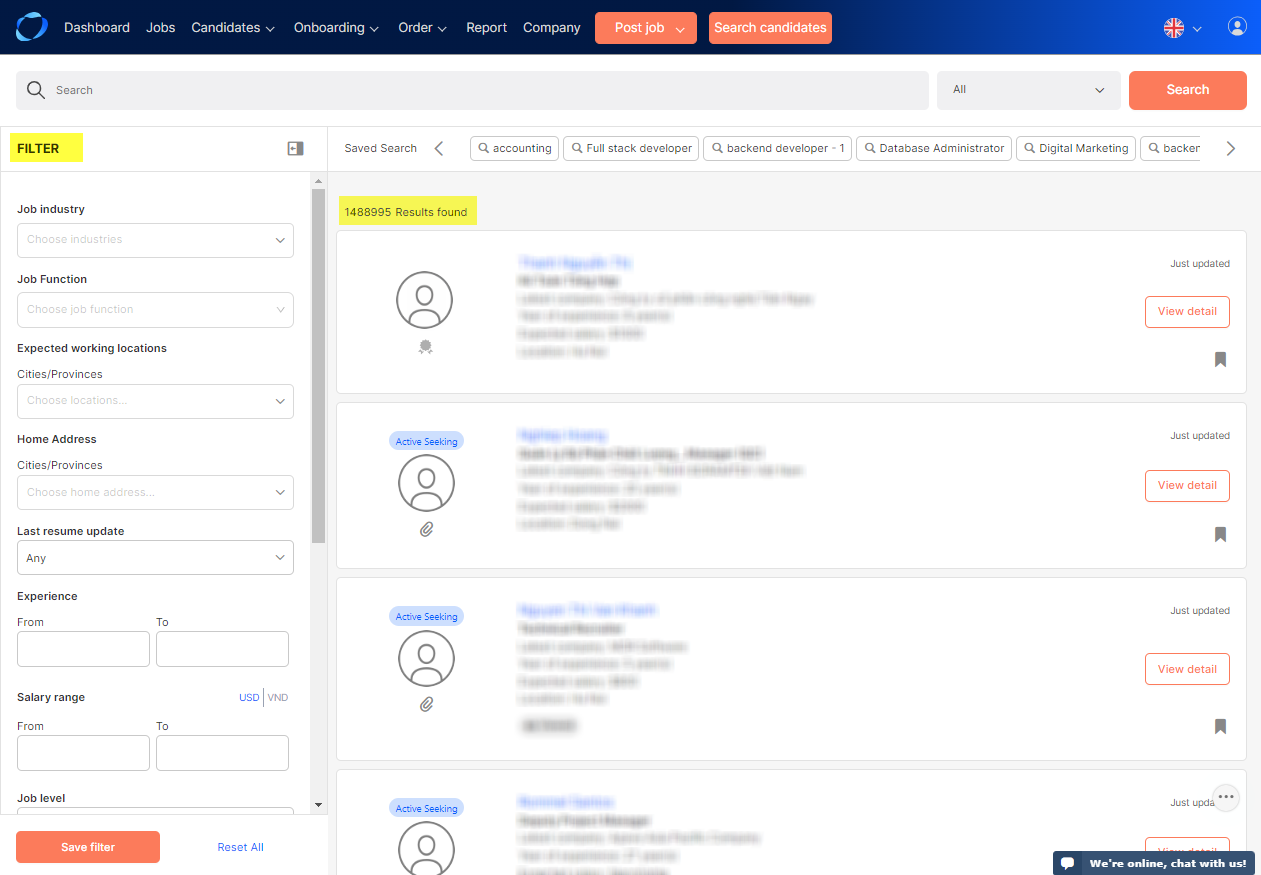
I. Resume keywords and filters
You can include some special operators into the keyword so as to receive a more exact result.
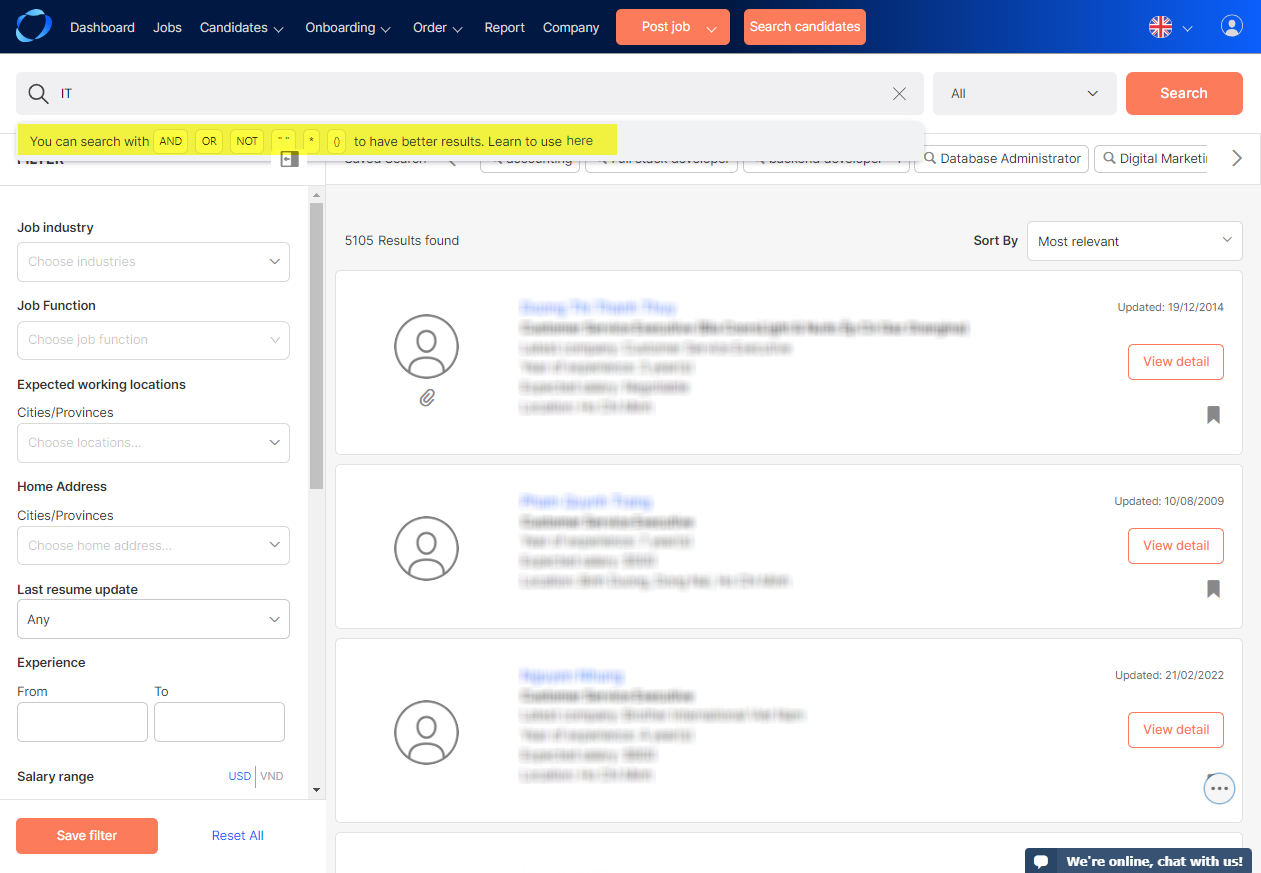
| Operator | Sample keywords | Search result |
| IT Director | Return resumes that contain both “IT” AND “Director” | |
| “ ” | “IT Director” | Return resumes that contain exact “IT Director” |
| – | IT Director
– VietnamWorks |
Return resumes that contain “IT” AND “Director” NOT “VietnamWorks”
You could use this operator to exclude employees from your company. |
| * | C*O | Return resumes that * in place of any characters, for e.g : CEO, CTO, COO, CFO,… |
Besides the search bar, the new Resume Search has many filters that you can apply to your search results. Click ‘Filter more +’ to see full list of filter.
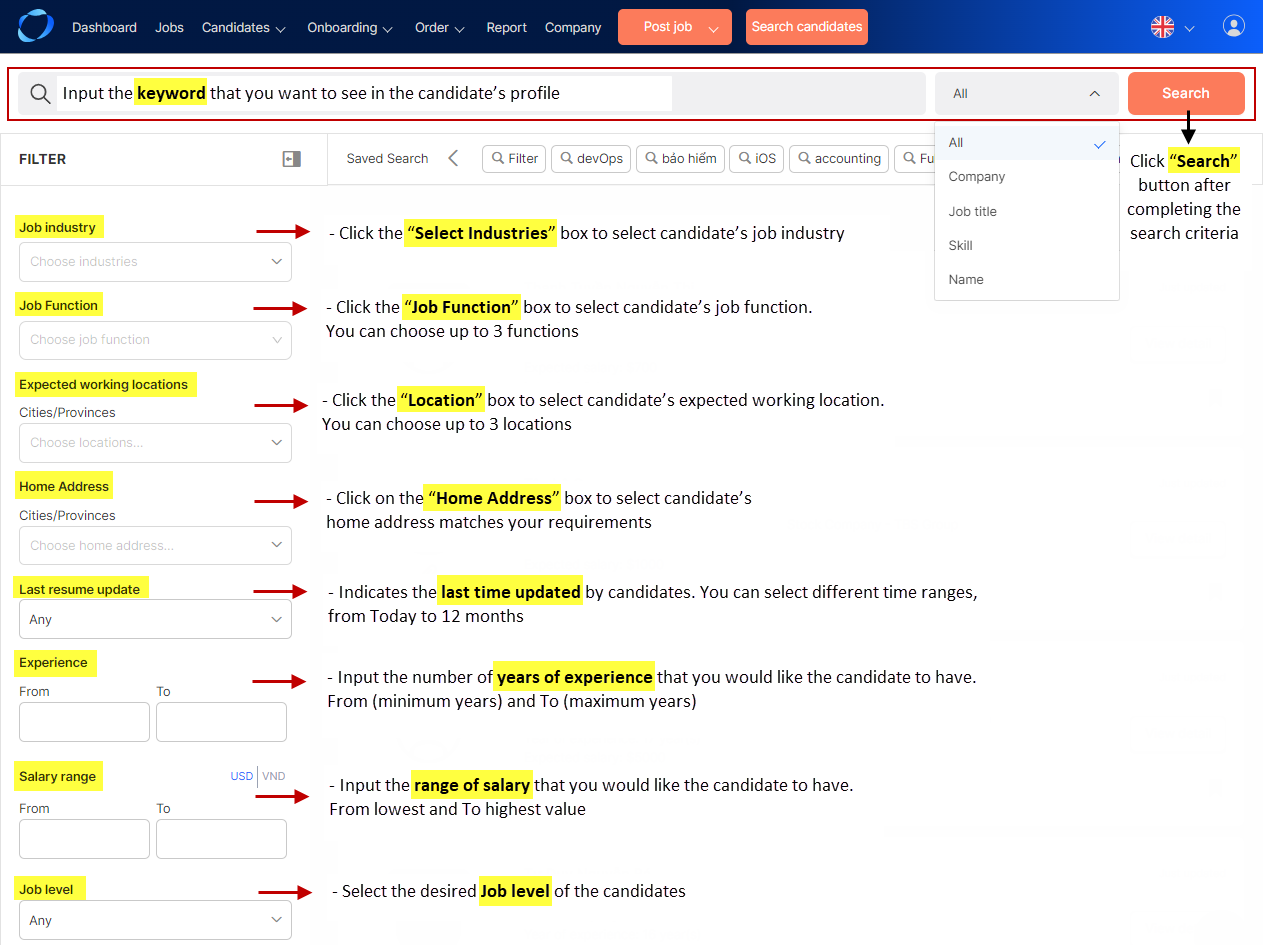
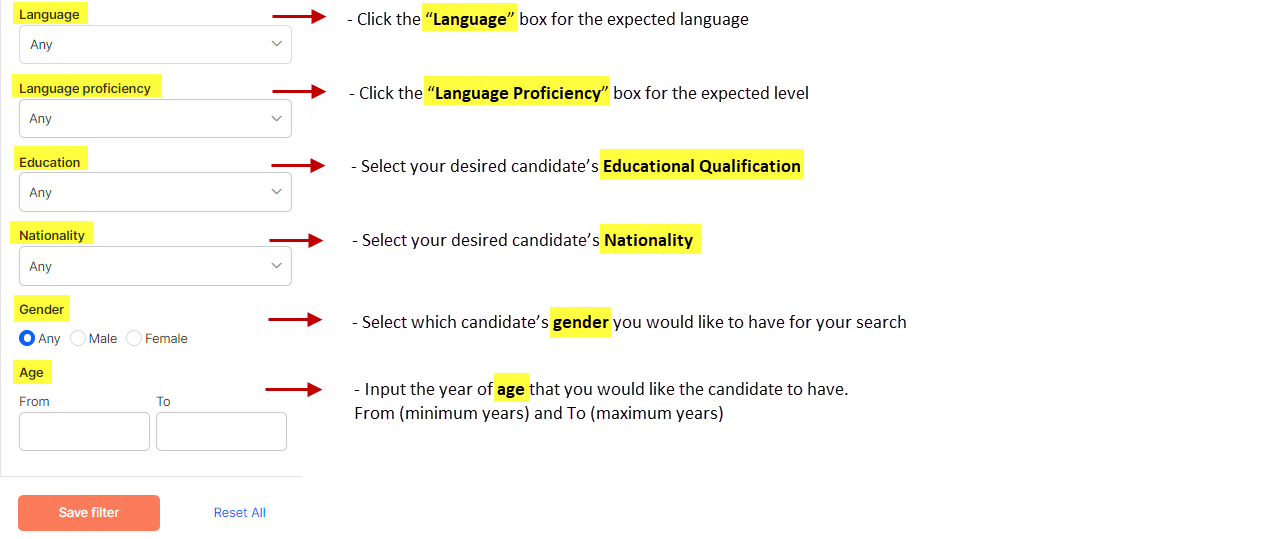
Using Boolean search resume
You can combine words and phrases using the words AND, OR, NOT to limit, broaden, or define your search. This is the Search Boolean technique that VietnamWorks has upgraded to help employers get the desired resume search results.
*Boolean Search can be combined with special operators to expand the capability of search.
| Operator | Sample keywords | How to search | Search result |
| AND | Director
IT |
“Director” AND “IT” | Return resumes that contain both “IT” AND “Director” |
| OR | Director
IT |
“Director” OR “IT” | Return resumes that contain ‘‘Director” OR “IT” |
| NOT | Director
IT |
“Director” NOT “IT” | Return resumes that contain ‘‘Director” NOT “IT” |
In addition, Parentheses group words into subexpressions. Parenthesized groups can be nested.
Example: (“Director” OR “IT”) AND “Sales” => Return resumes that contain ‘‘Director” or “IT” , and “Sales”.
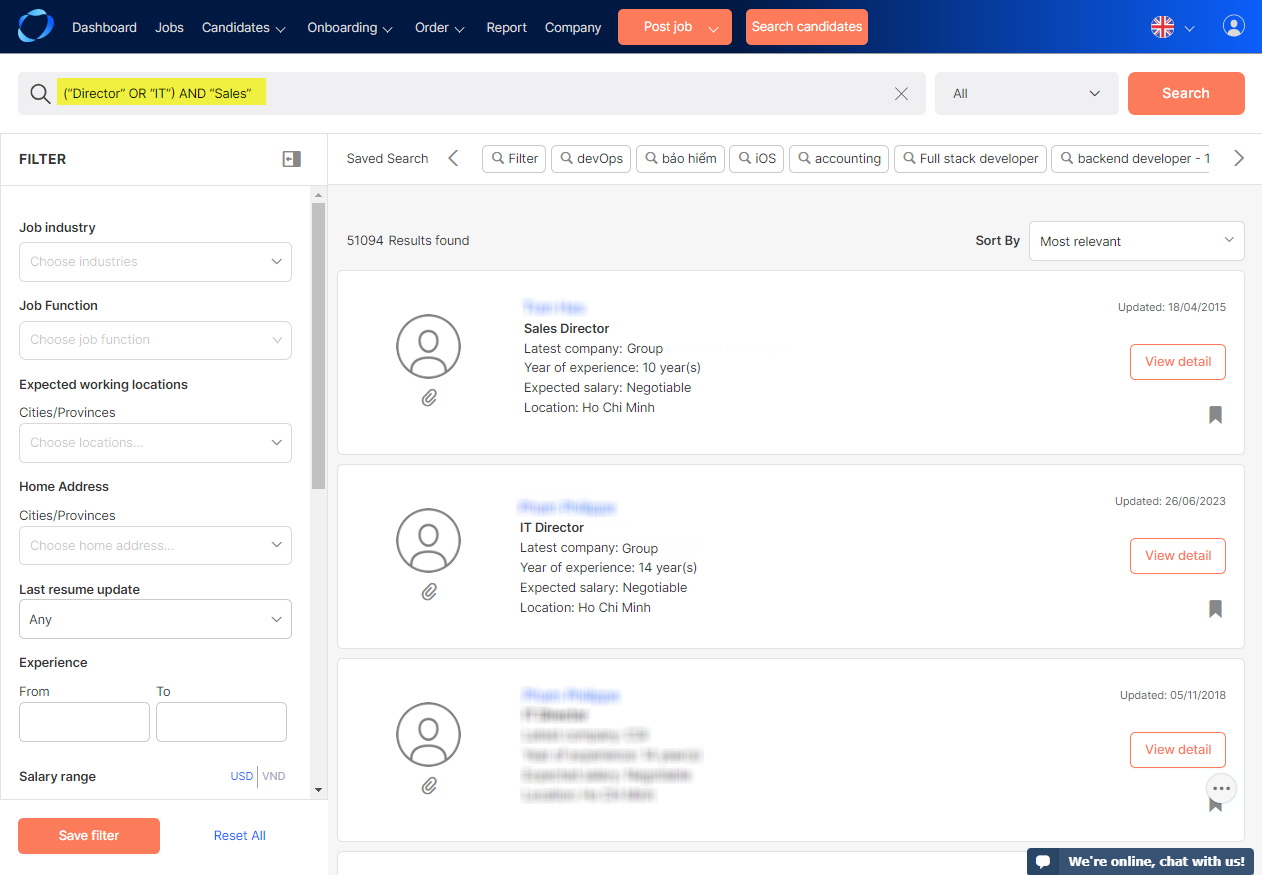
II. Result list
After filtering & sorting, you are now able to see the list of candidate’s profiles with important details, including:
- Candidate’s name
- Professional title
- Latest company
- Year of experience
- Expected salary
- Working location
- Last update date (Right side)
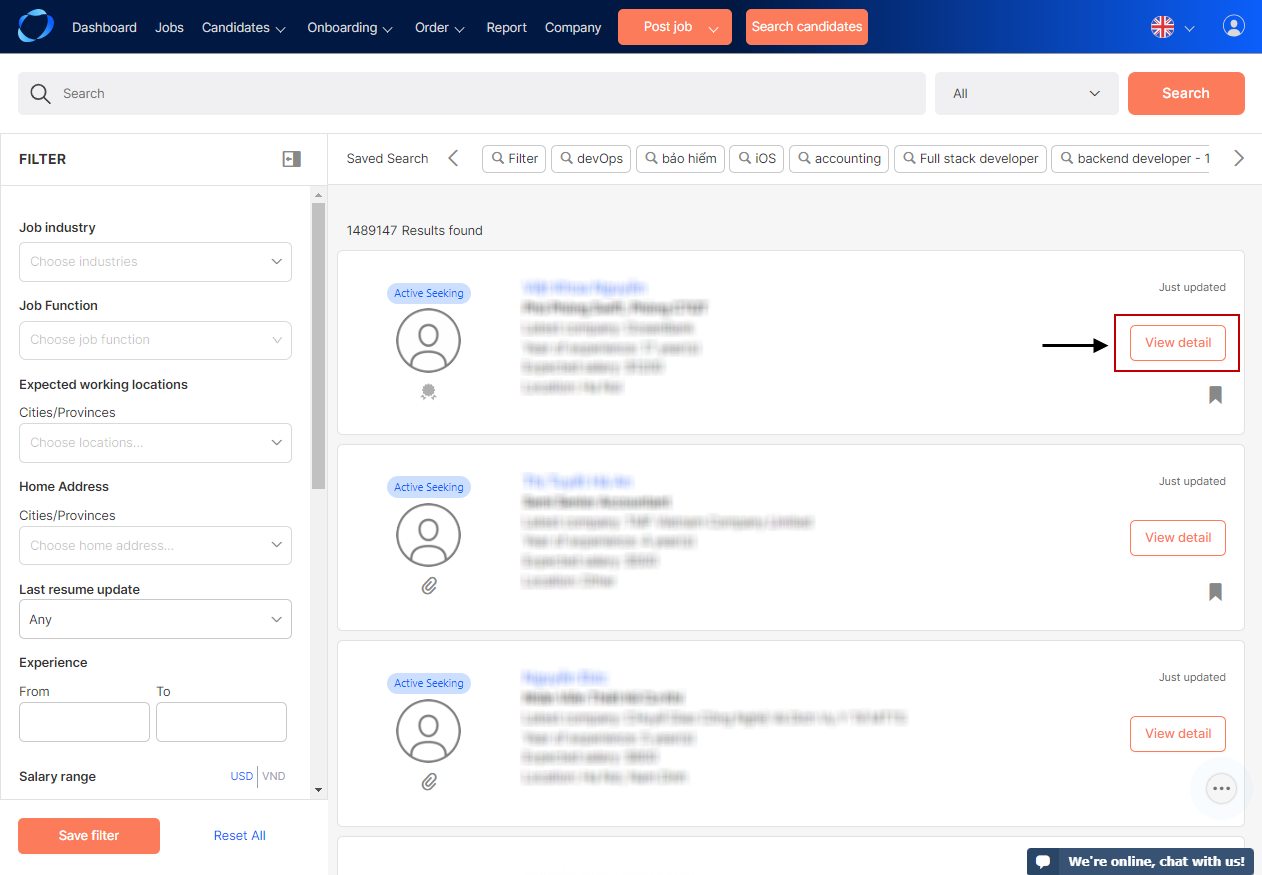
Each page displays maximum 20 candidate profiles. You can also move to other pages at the bottom of the list.
*Tip: you can hole key Ctrl (for windows) or command (for Macs) and left click on the candidate’s name or See detail button to open the profile in new tab while staying in the result list page.
III. Saved Searches
This is a tool to help you save all the key words in order to find another candidates in the same position for the next time.
- You can store your searches (keywords and filters) by clicking ‘Save search’ button at the bottom of the filter.
All of your saved searches will be stored below the search bar:
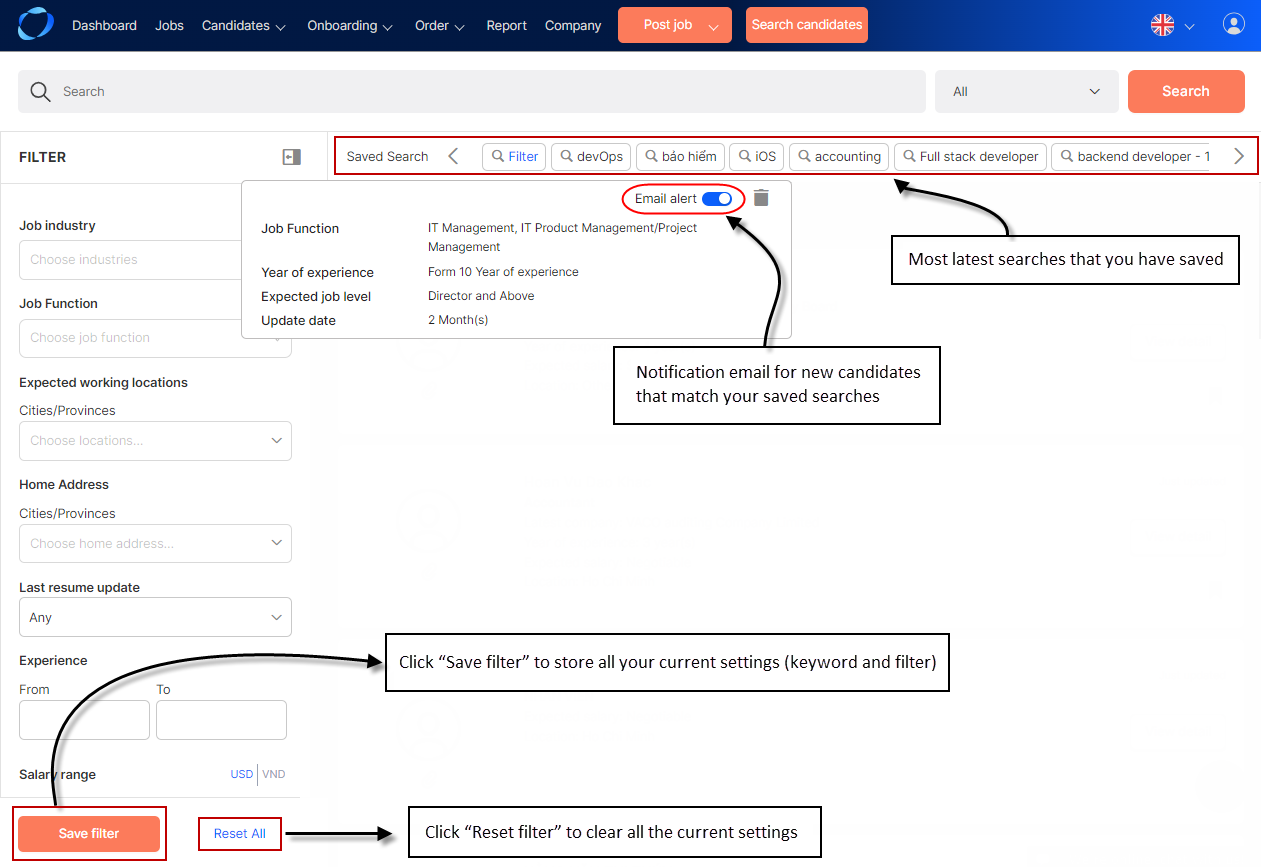
Notice: You can save maximum 20 searches at a time. Starting from the 21st search, the 1st search will be deleted from the saved searches
- You will also receive notification email for new candidates that match your saved searches. In order to turn it off, click and turn off the bell in the saved search detail box.
(3973)
