User access control is the feature helping companies to prevent unauthorized users from accessing sensitive services or information. More detail:
– Allow different personnel to log in to their company on VietnamWorks by their own accounts.
– Manage users effectively, secure the organization’s intellectual property.
– The ability to grant a user the access to specific features on VietnamWorks Employer website (Post Jobs, Resume Search, Order, Application Management)
What is a role?
A role acts as a ‘group of users’ that share the same permissions on the system. When permission is set for a role, the users within that role will be granted access to a certain feature.
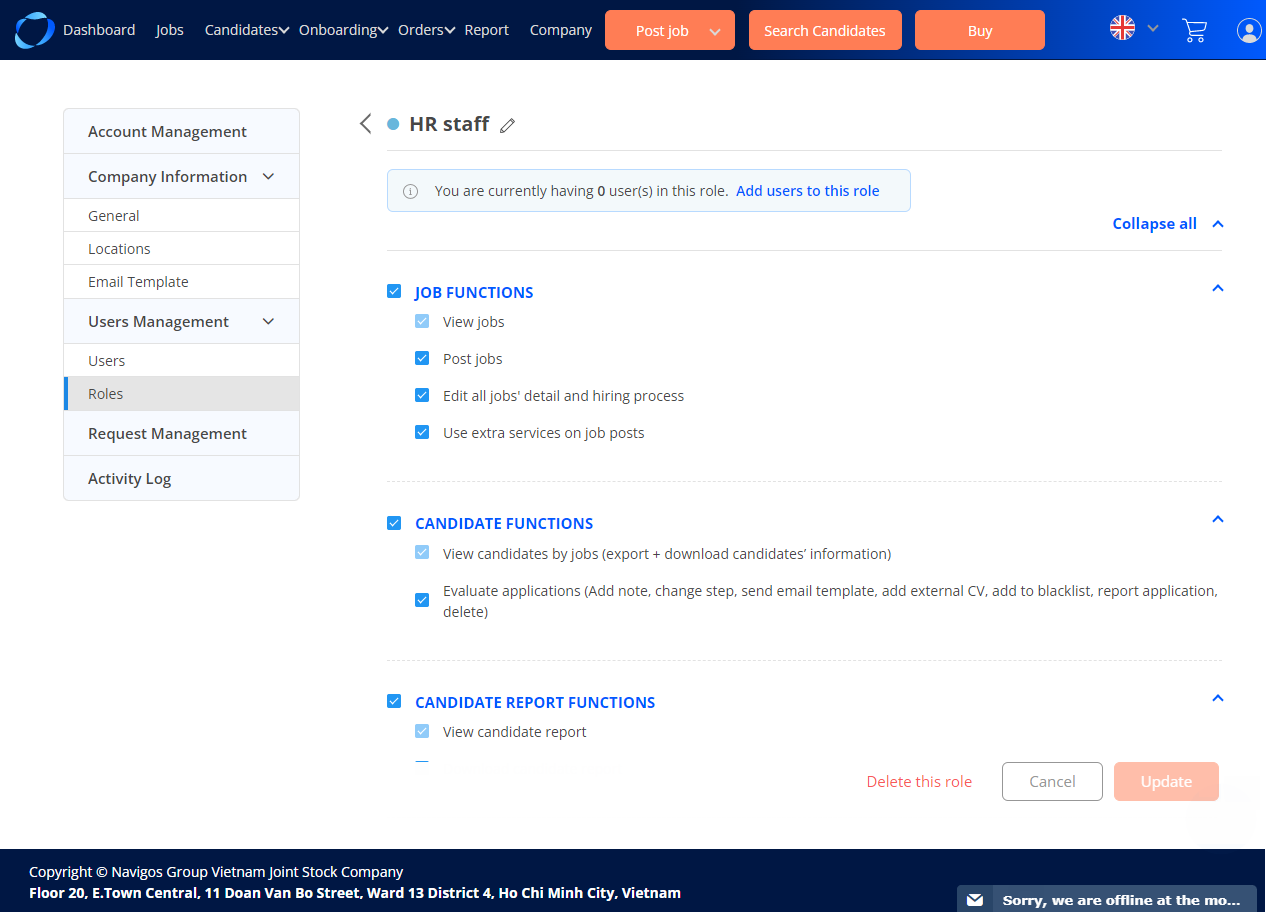
If a function is turned on for your account, you will see the button/link that performs that function. If not, you cannot see the button on the user interface and when accessing via URL, error message will be shown
How to invite a sub-user to join VietnamWorks Employer site
You can invite new person to your company and become a sub-user by doing the following steps:
Prerequisite:
- You must have the right to invite new user
- The new user must not have existed on VietnamWorks Employer as:
- A sub-user you have already invited
- A sub-user of another company
- A user registered via registration page
Go to VietnamWorks Employer site -> Hamburger menu -> Setting
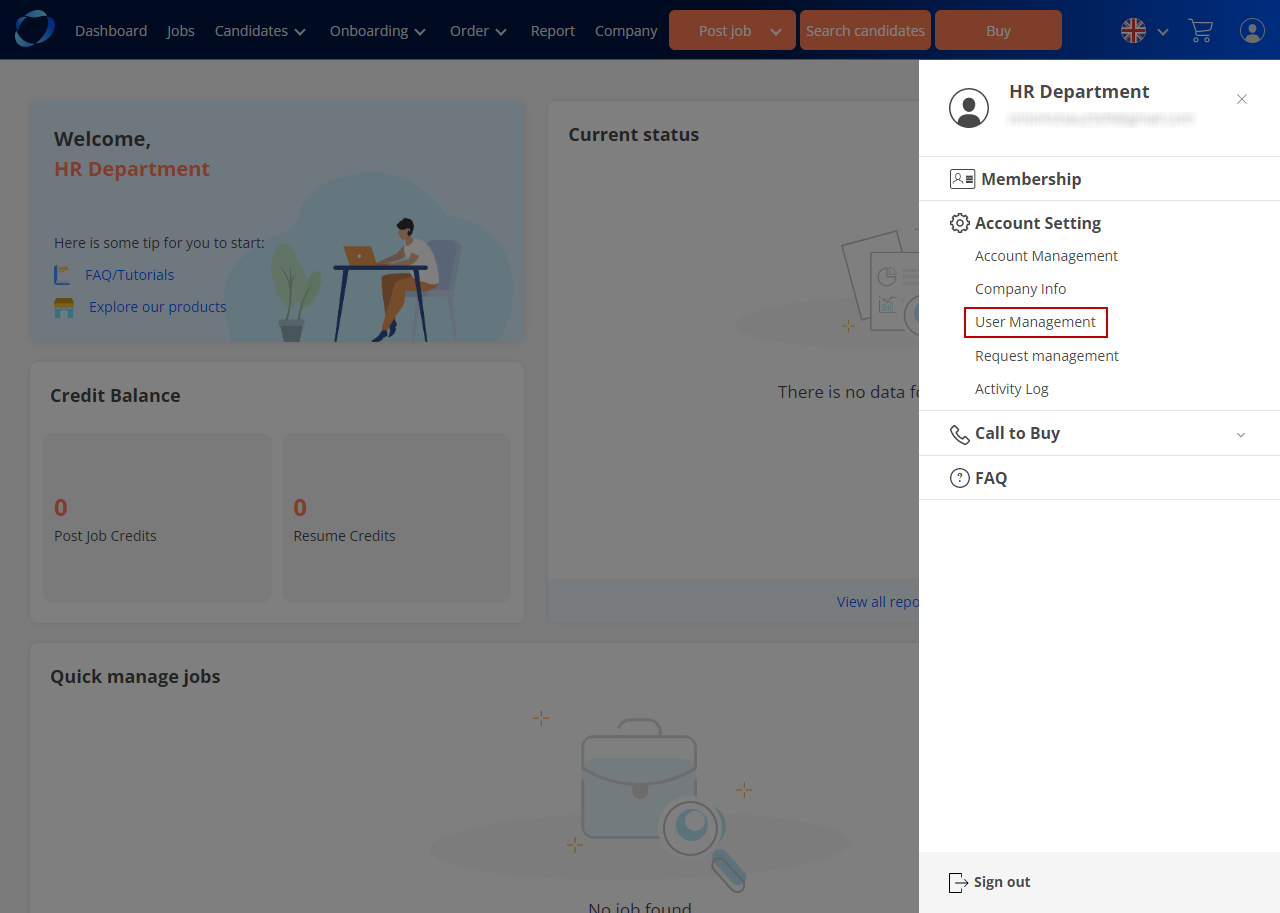
In the User list, click on ‘Invite new user’ button
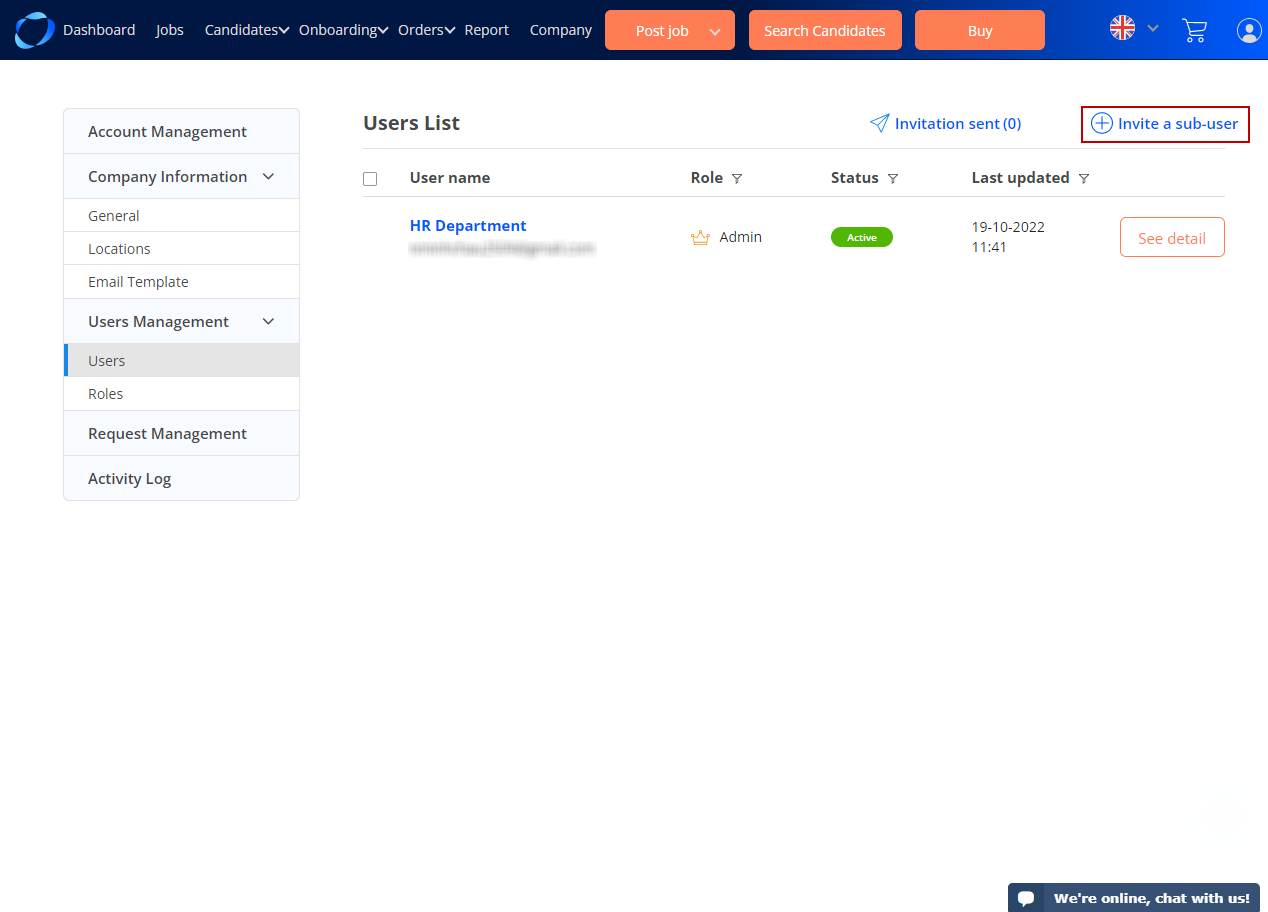
- Email (must not have existed)
- First name
- Last name
- Role (select from the drop-down)
Click ‘Invite’
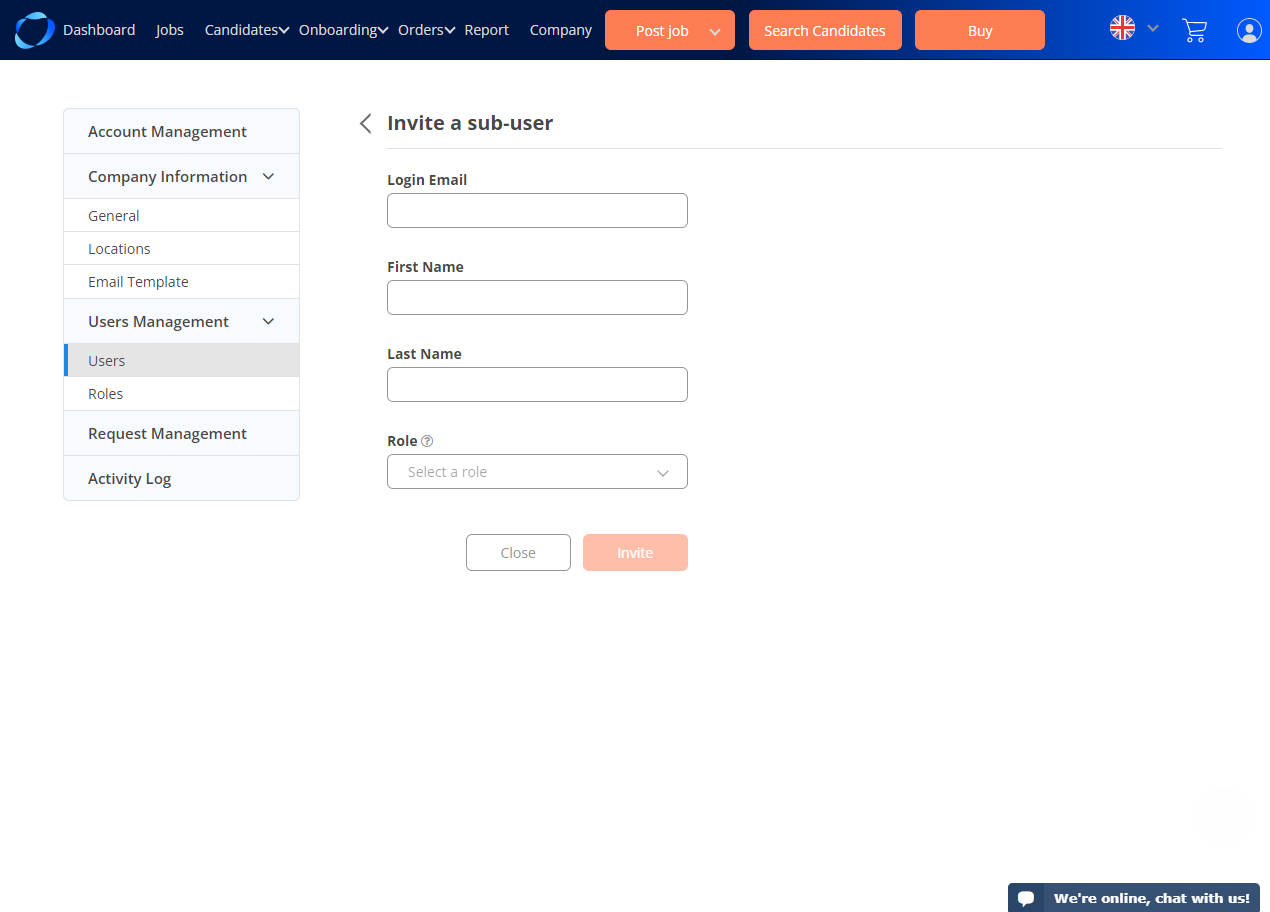
An invitation letter is now sent to the email of the person you want to invite. The invited person must click on the confirmation link to accept the invitation and set-up a new password to his/her account. Learn how to confirm the account here (hyperlink to Confirm sub-user’s account)
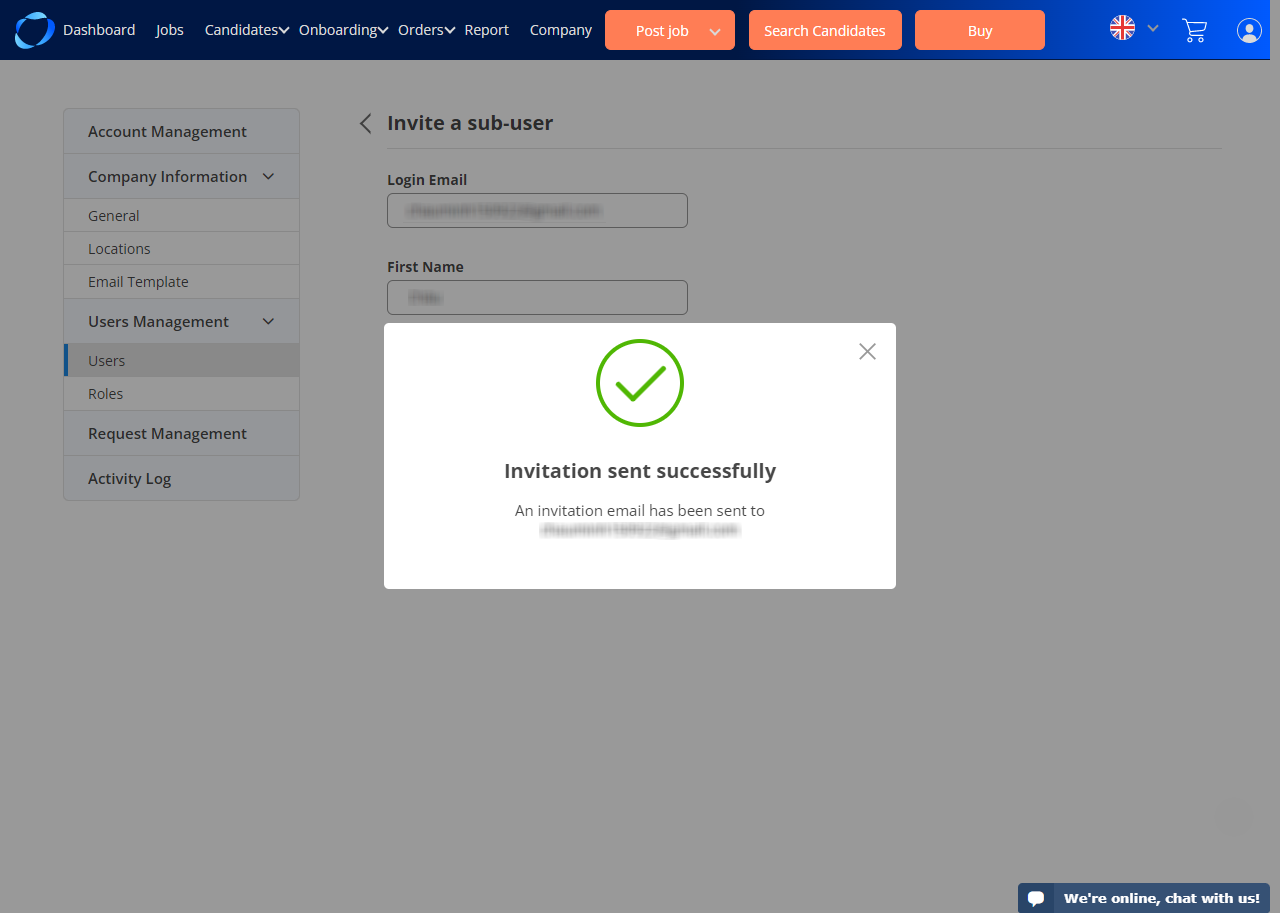
After you have invited a person, a new user will be shown in the pending invitation list. When he/she accept your invitation via email, that new user will move to the user list
Note:
- The invitation will expire in 7 days. After 7 days, you must re-invite the user (in user detail)
- You can cancel or re-send an invitation that sent to a person in the ‘Pending invitation list’
If you have any problem inviting new users to your company, please contact us via: 1800 7100
After you have invited the user, he or she will be displayed in the pending invitation list. When he or she accepts your invitation via email, the new user will go to the ‘user list’ page
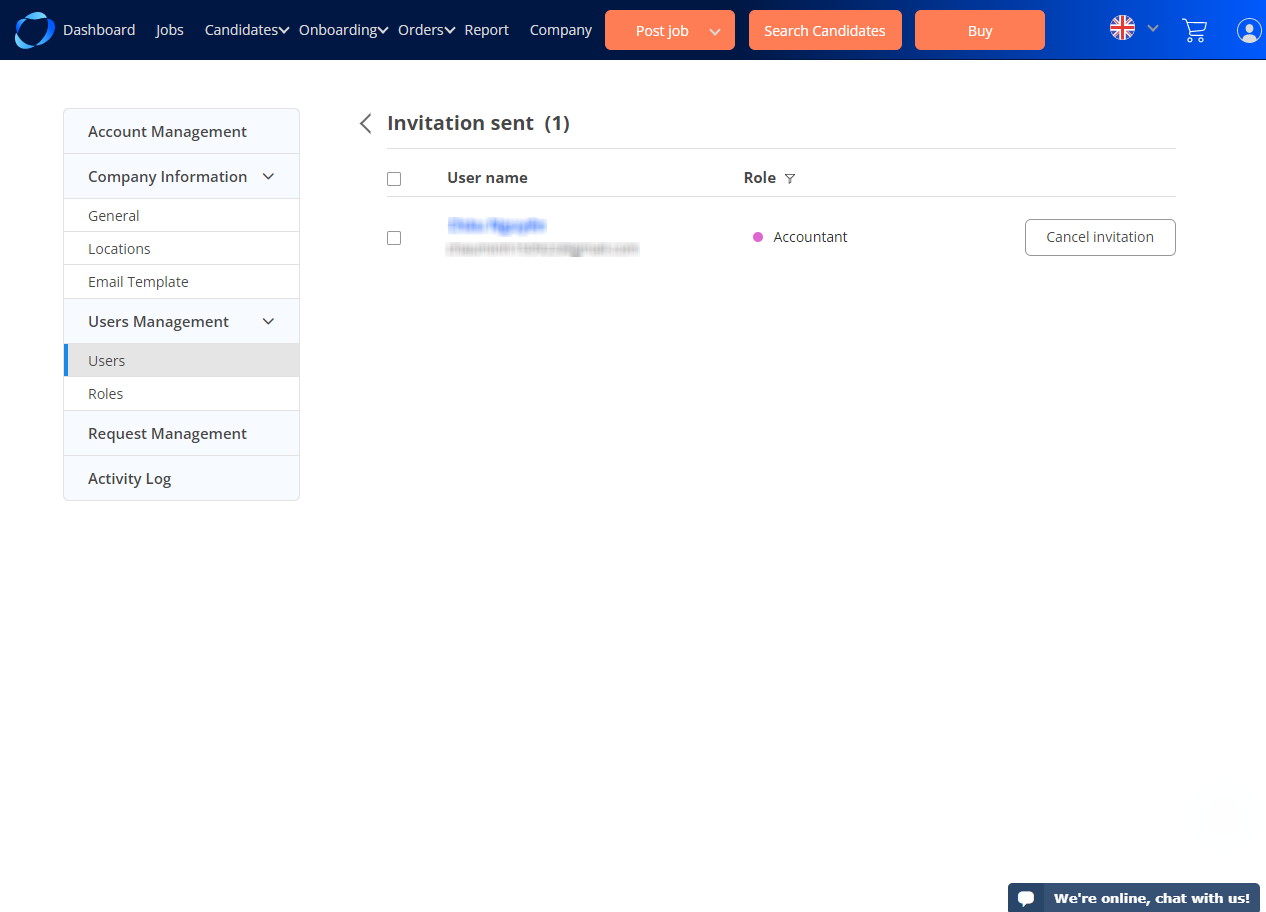
(193)
