1. Introduction
1-Click Post Job with VietnamWorks AI is a tool designed to streamline the job posting process by utilizing AI technology to generate comprehensive job descriptions and requirements. VietnamWorks AI allows you to create job postings quickly and efficiently by leveraging existing job descriptions. You can upload a file, use a URL, or copy and paste the job description to generate a comprehensive job post.
2.Creating a Job Post
Using an Existing JD
- Start a New Job Post: Log in to your account and navigate to the job posting section on header
- Choose Input Method: Select one of the three options to input your existing JD:
- From a File: Upload a .pdf, .doc, .docx, .xls, or .xlsx file by dragging and dropping it into the designated area or clicking the “Upload the file” button. Ensure the file size is smaller than 2MB.
- From a URL: Enter the URL of the existing job description.
- Copy and Paste: Copy the job description text and paste it into the provided text box.
- Upload or Enter JD:
- For From a File, click on “Upload the file” and select your file.
- For From a URL, paste the URL into the designated field.
- For Copy and Paste, paste the text directly into the text box.
In this section, you can also Post a job manually or Create a Virtual Job
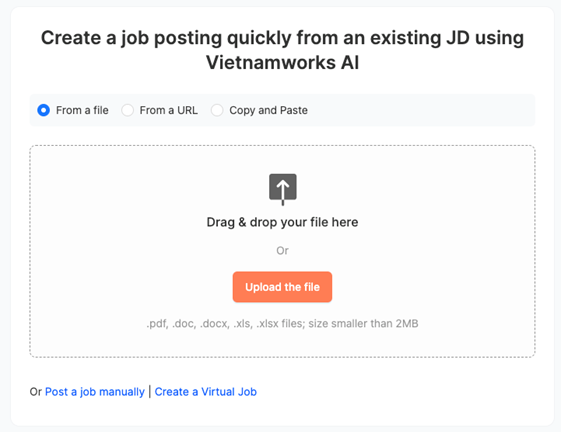
Review Job Information:
- Fill in the missed fields: After the AI processes the input and creates a comprehensive job description based on the provided information. In case, VietnamWorks AI can not generates: You need fill in some fields missed and required:
- Job title
- Job level
- Job type
- Job function
- Job industry
- Number of hiring
- Job description
- Working condition
- Job requirement
- Salary
- Benefits
- Skills
- Min year of experience
- Min education level
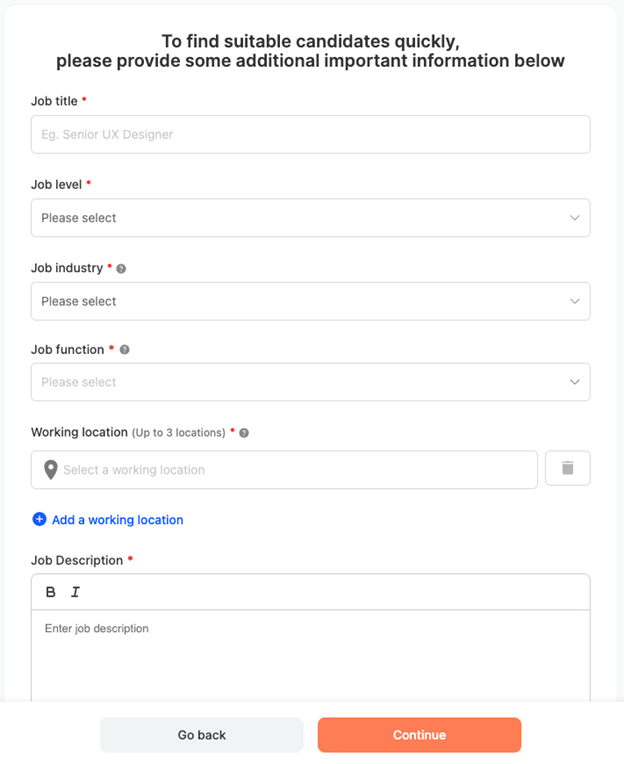
After this job, system will save job as draft
- Comprehensive check and final edits:
- Carefully review the information VietnamWorks AI creates to ensure it meets your expectations.
- Review the entire job post thoroughly to ensure all information is accurate and complete. Make any last-minute edits if necessary.
- Take note checklist sections, you must complete the fields warnings
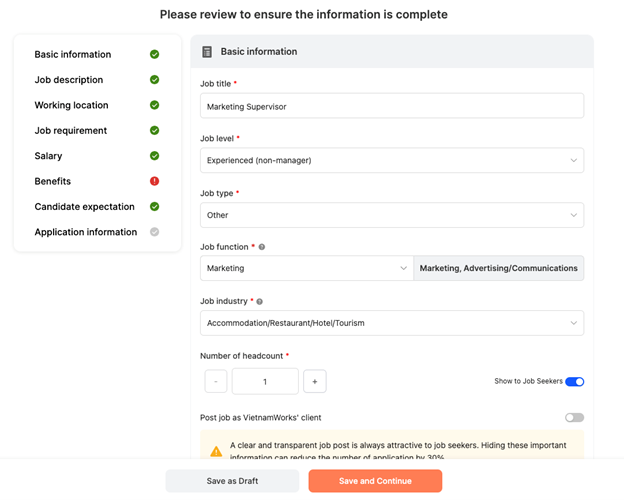
Saving and Posting the Job
- Save as Draft: If you need more time to review, you can save the job post as a draft.
- Save and Continue: Click “Save and Continue” to proceed to the final review stage
Posting the Job
- After setting up the hiring process for your job, you will need to select the job-post package in order for your job to go online.
- On the “Publish Your Post” page, all services and products purchased by the employer will be shown here, including Post Job service, Extra Services and displayed Tim
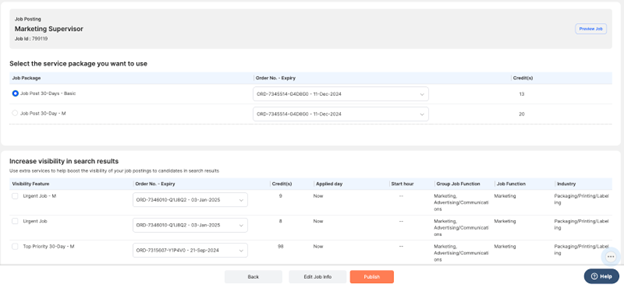
(294)
