The email schedule feature is a function that helps recruiters easily send emails to candidates at a later time instead of sending instantly.
How to schedule:
I/ Schedule to send an email to one candidate:
1. Login to Employer Dashboard on VietnamWorks.
2. On header, click “Candidates”.
3. Select “Manage by job post (AMS)”.
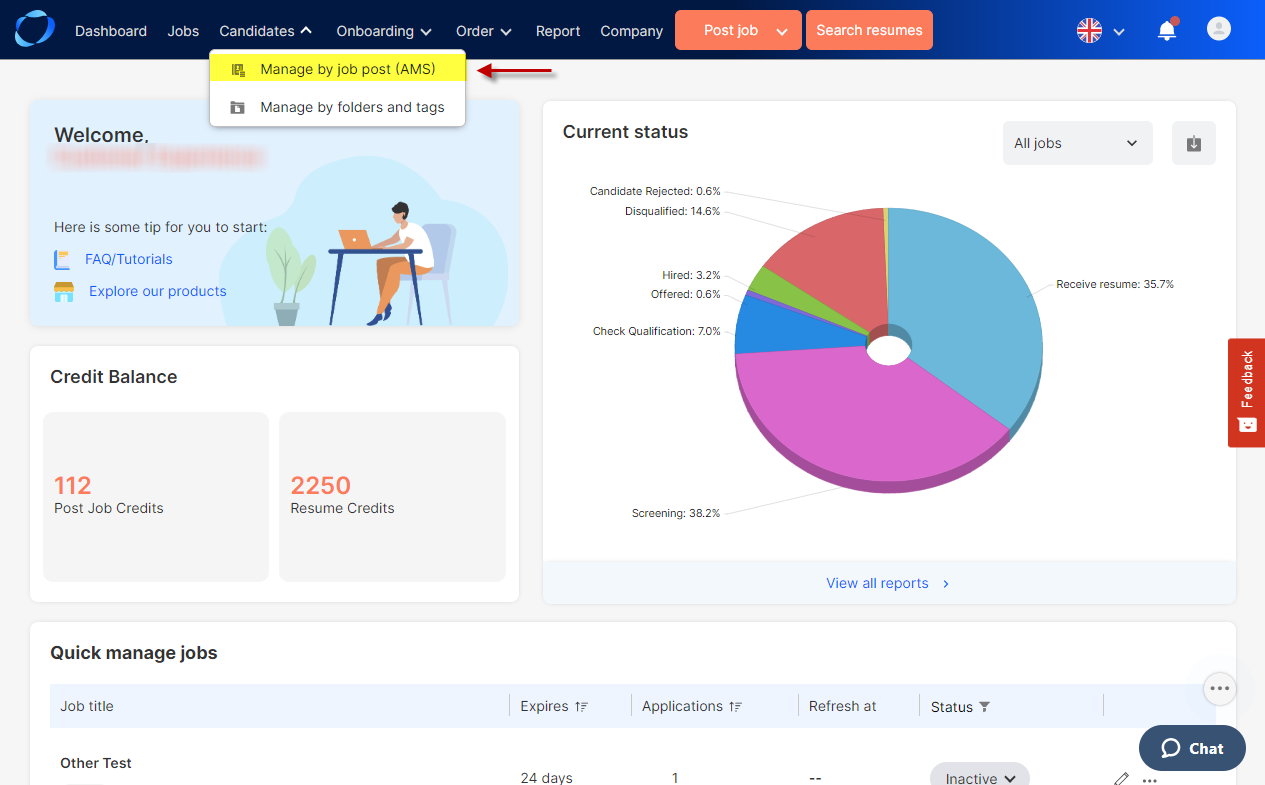
4. Select a desired job post.
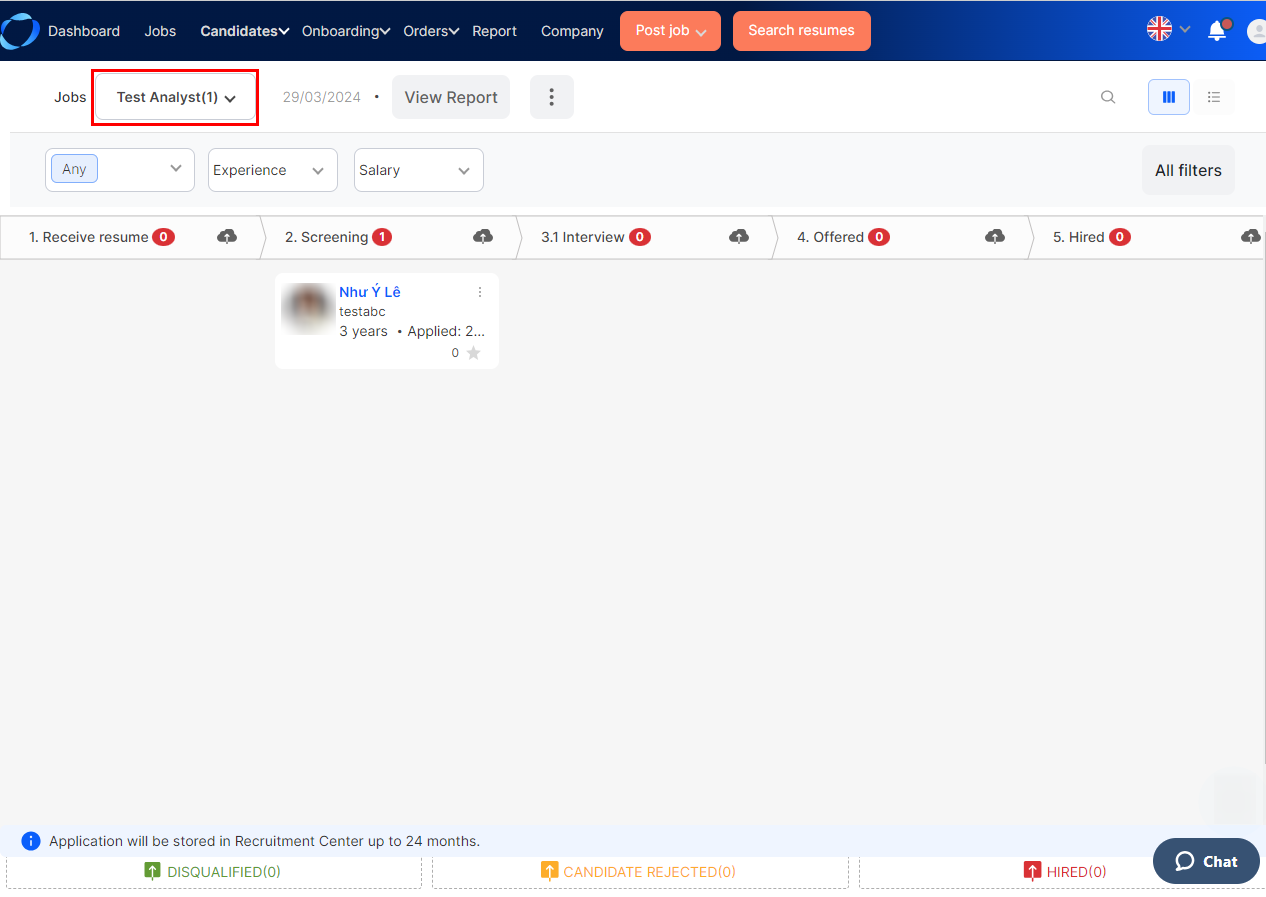
5. Drag and drop a candidate to the desired step that has set up email template.
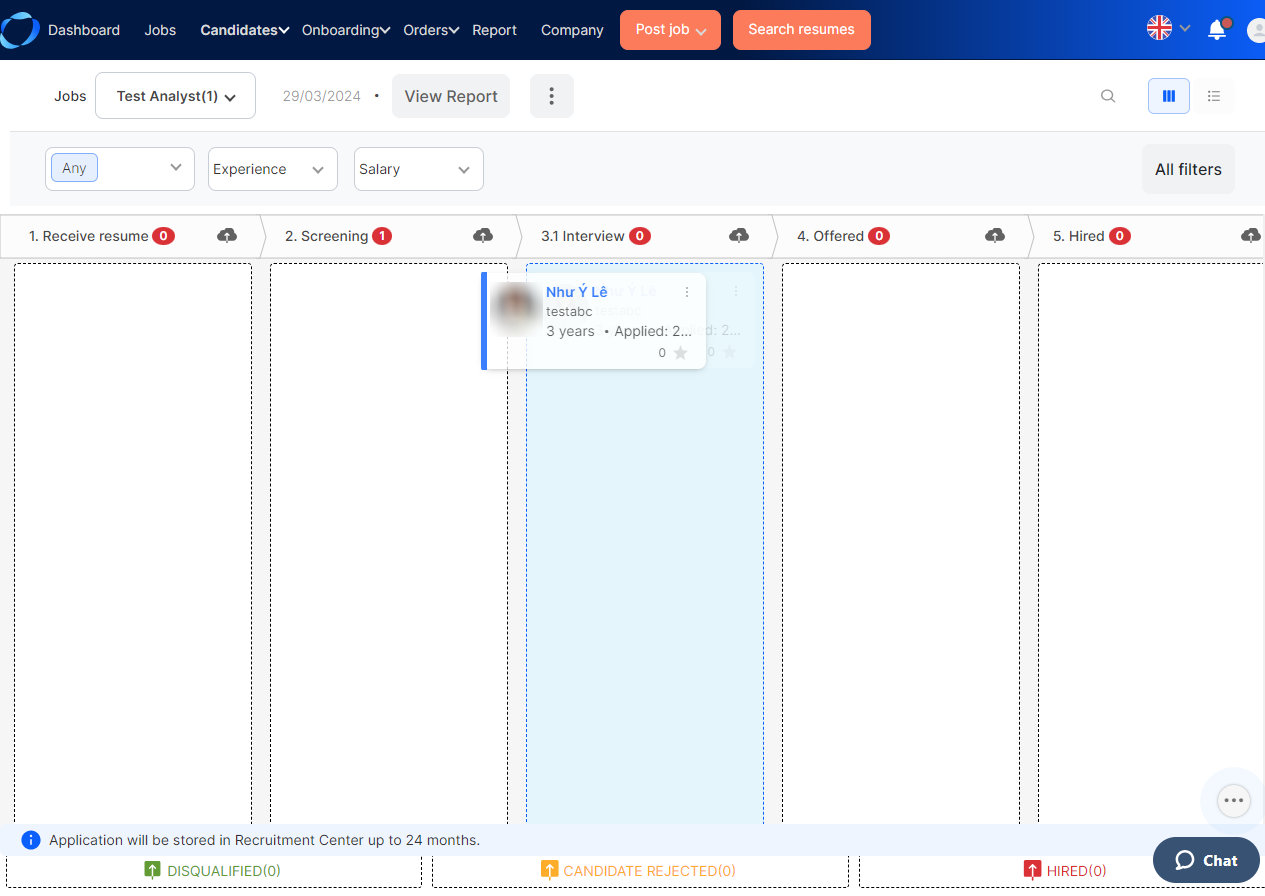
6. On the Edit email template popup that just appears, tick the “Schedule Send:”
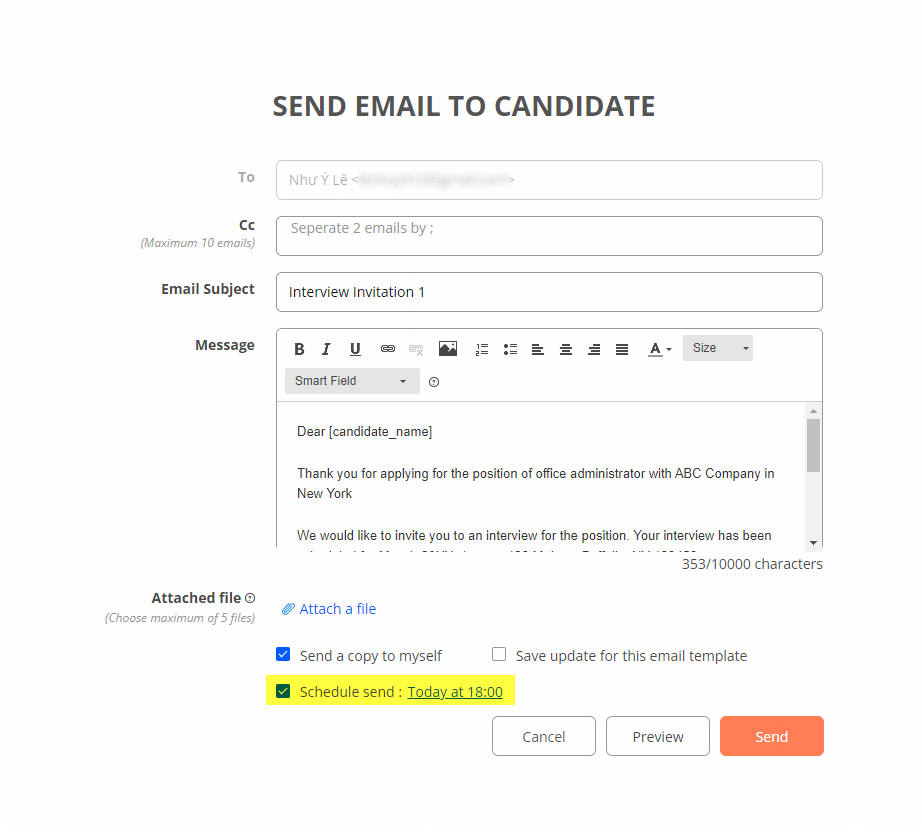
7. Click “Send” to save to scheduled mail. The email will be sent on the date and time set.
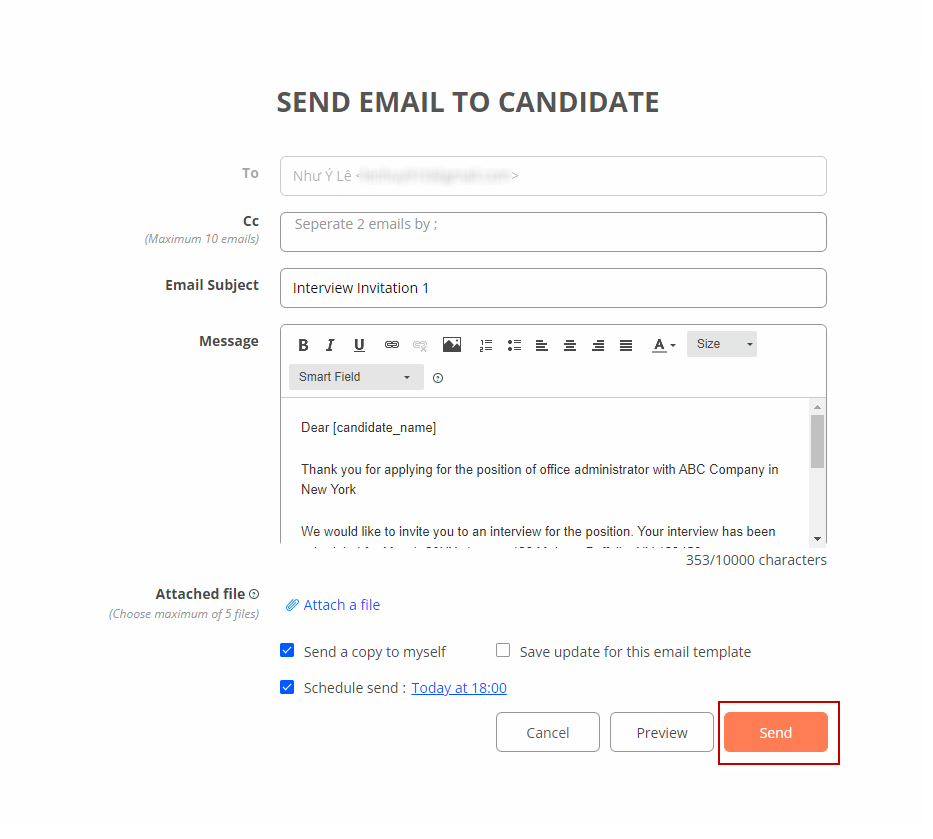
II/ Change time and date for scheduled email:
1. On Edit email popup, click on the blue underlined text next to “Schedule Send:”
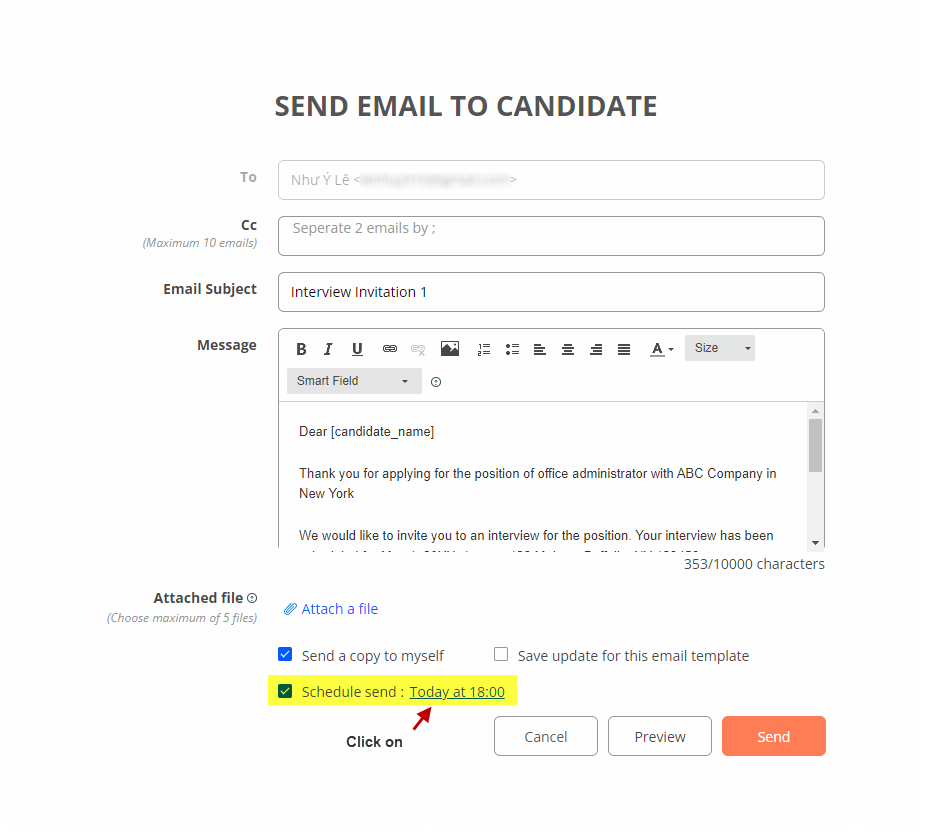
2. Datetime picker popup will appear, select desired date and time then.
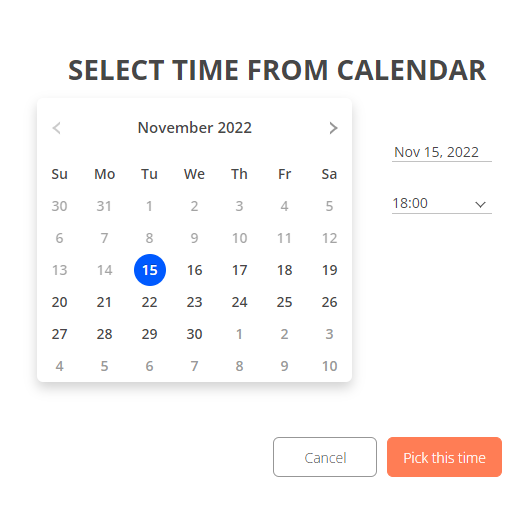
3. Click “Pick this time” to save selected time.
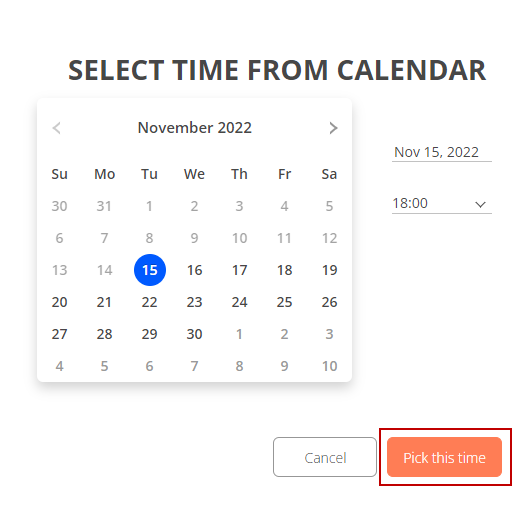
4. The date and time have been set as your want.
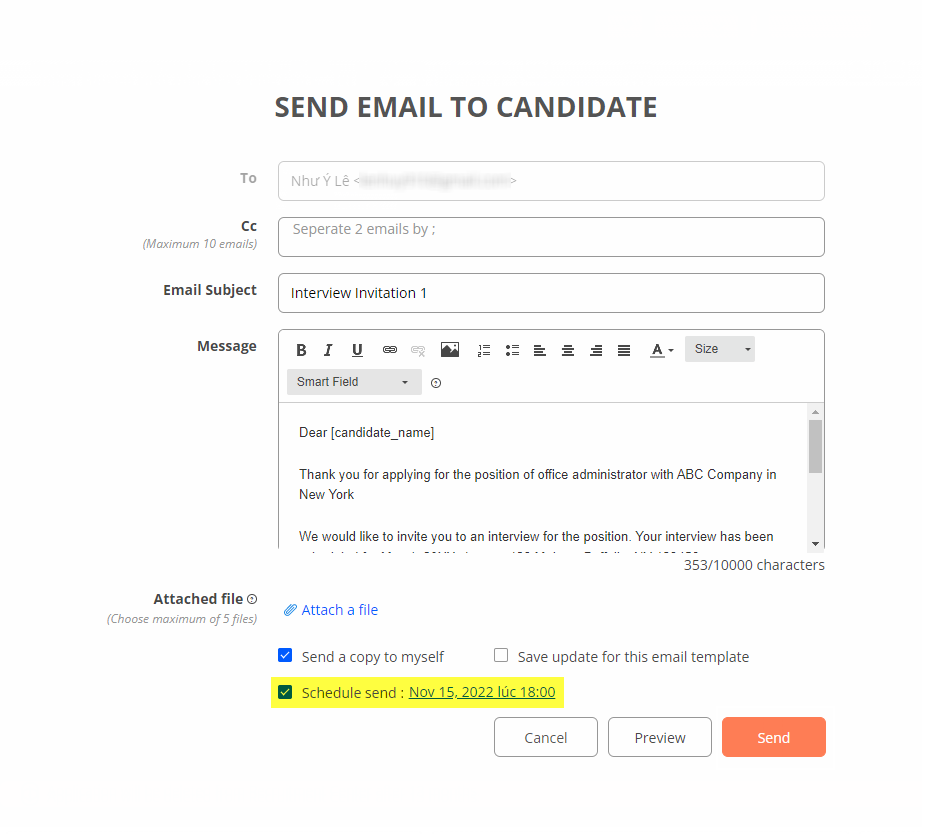
5. Tick the “Schedule Send:” and click “Send” to save the schedule.
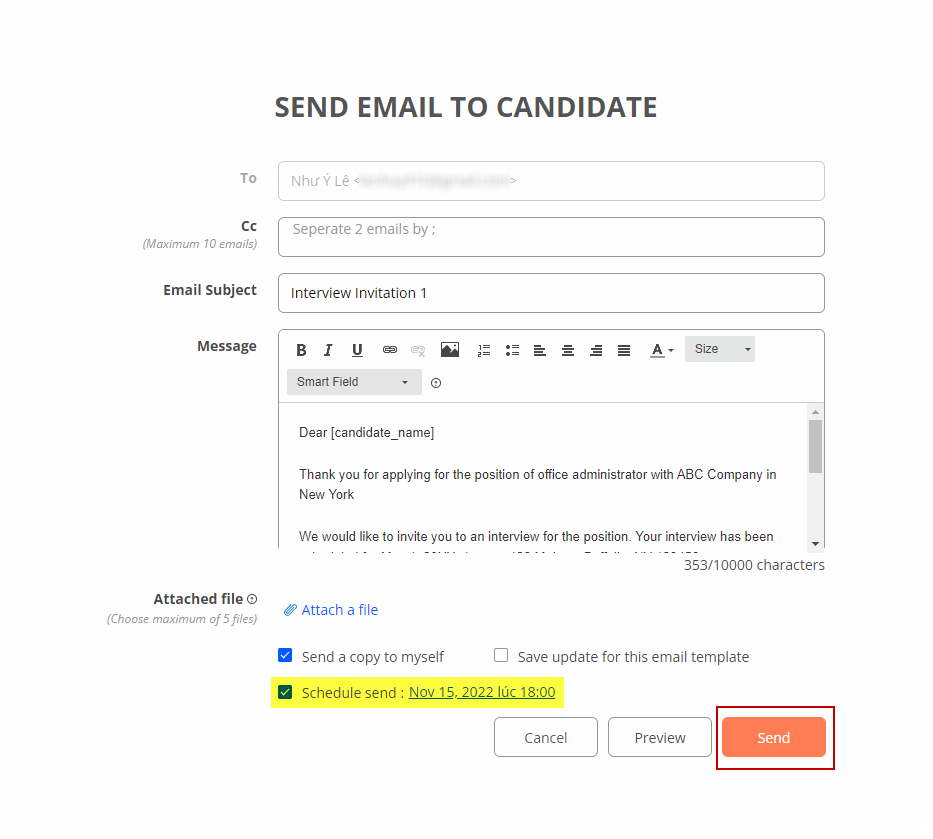
III/ Schedule send mail to multiple candidates:
1. Login to Employer Dashboard on VietnamWorks.
2. On header, click “Candidates”.
3. Select “Manage by job post (AMS)”.
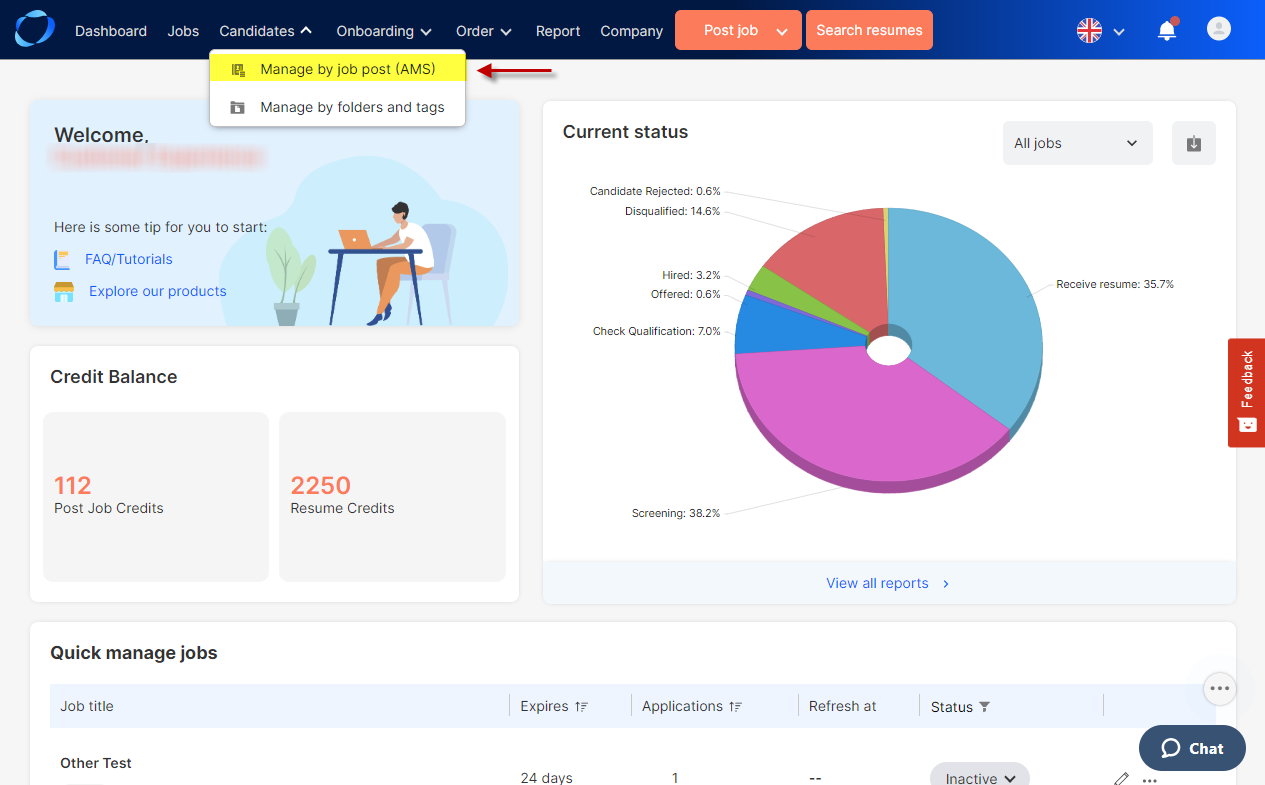
4. Select a desired job post.
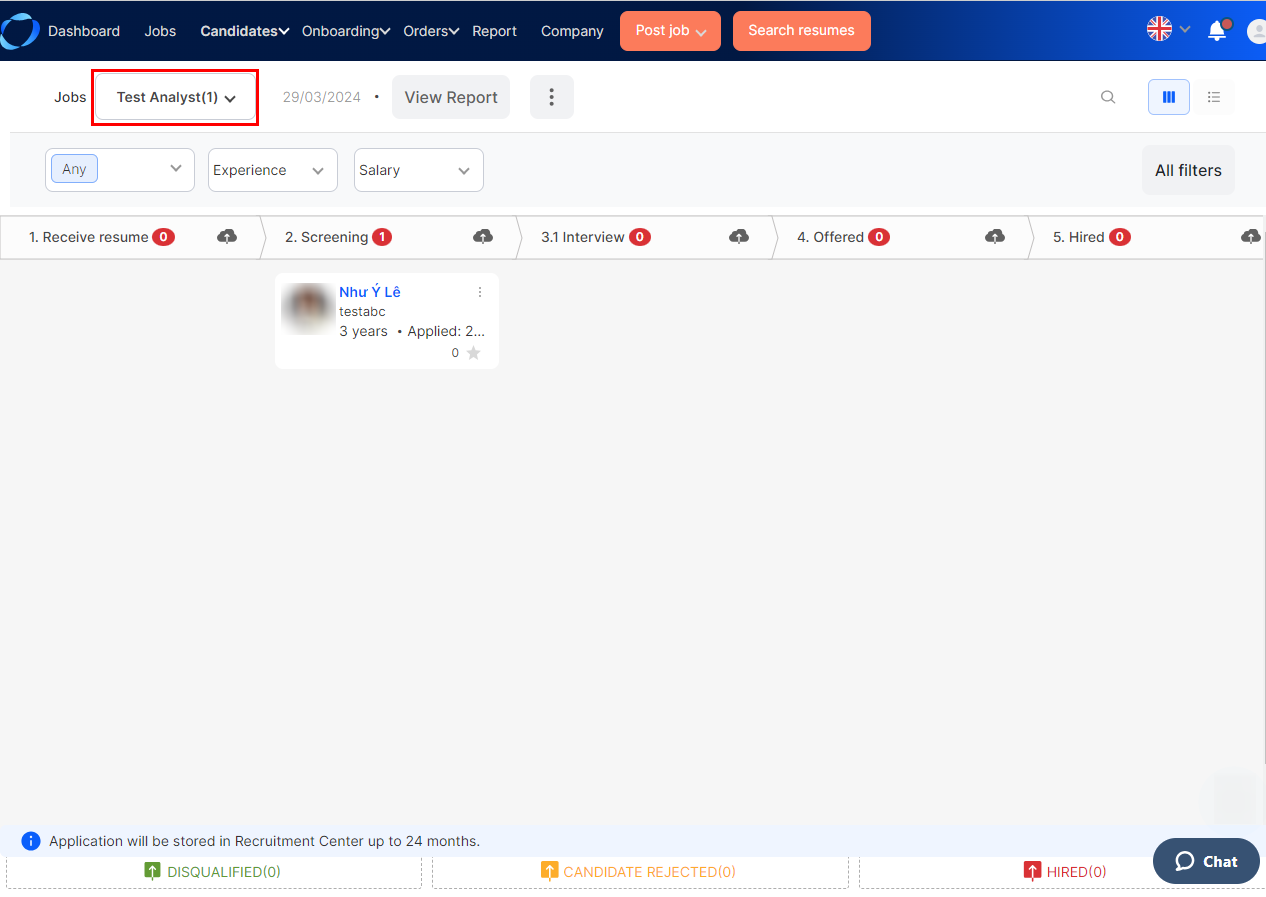
5. Select List view.
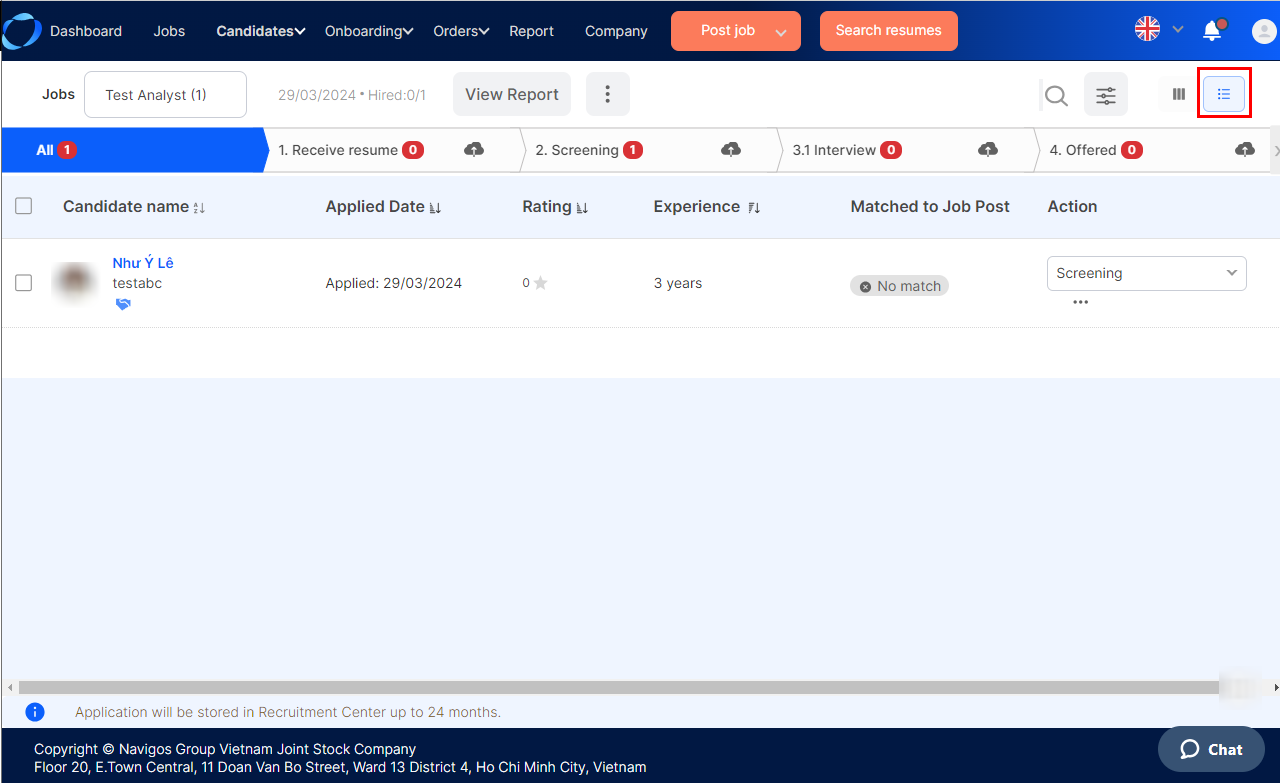
6. Select or multi-select candidates as desired.
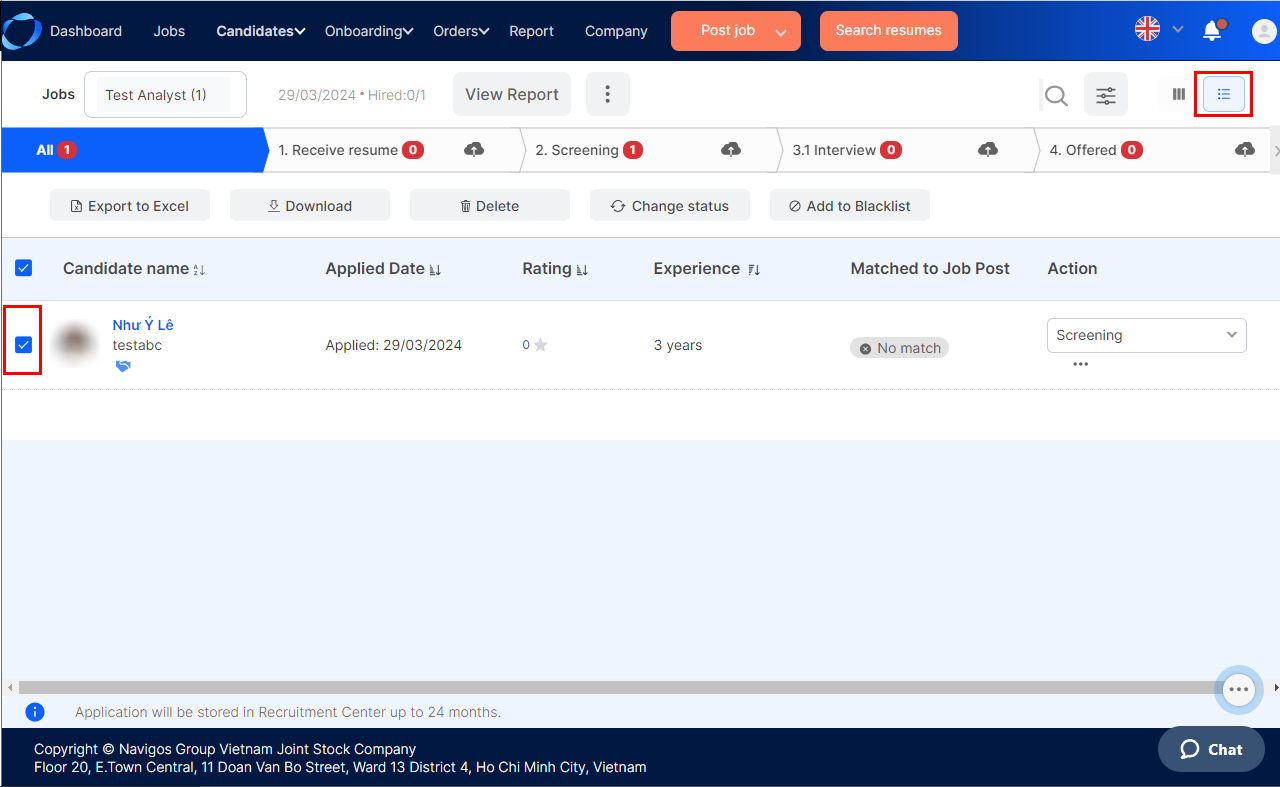
7. When action buttons appear, click “Change status”.
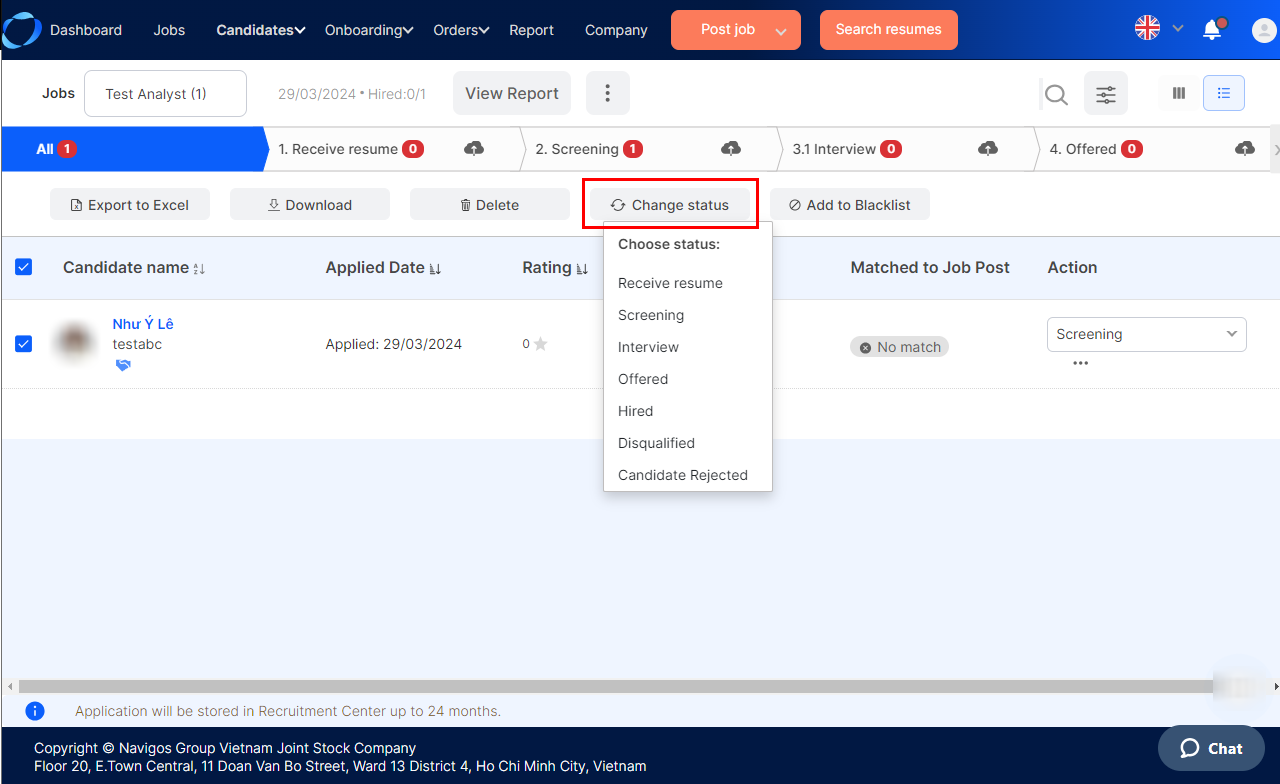
8. Select the “Interview” step or the recruitment step with the setting to send email templates. To review how to set up an email template, please click the following link.
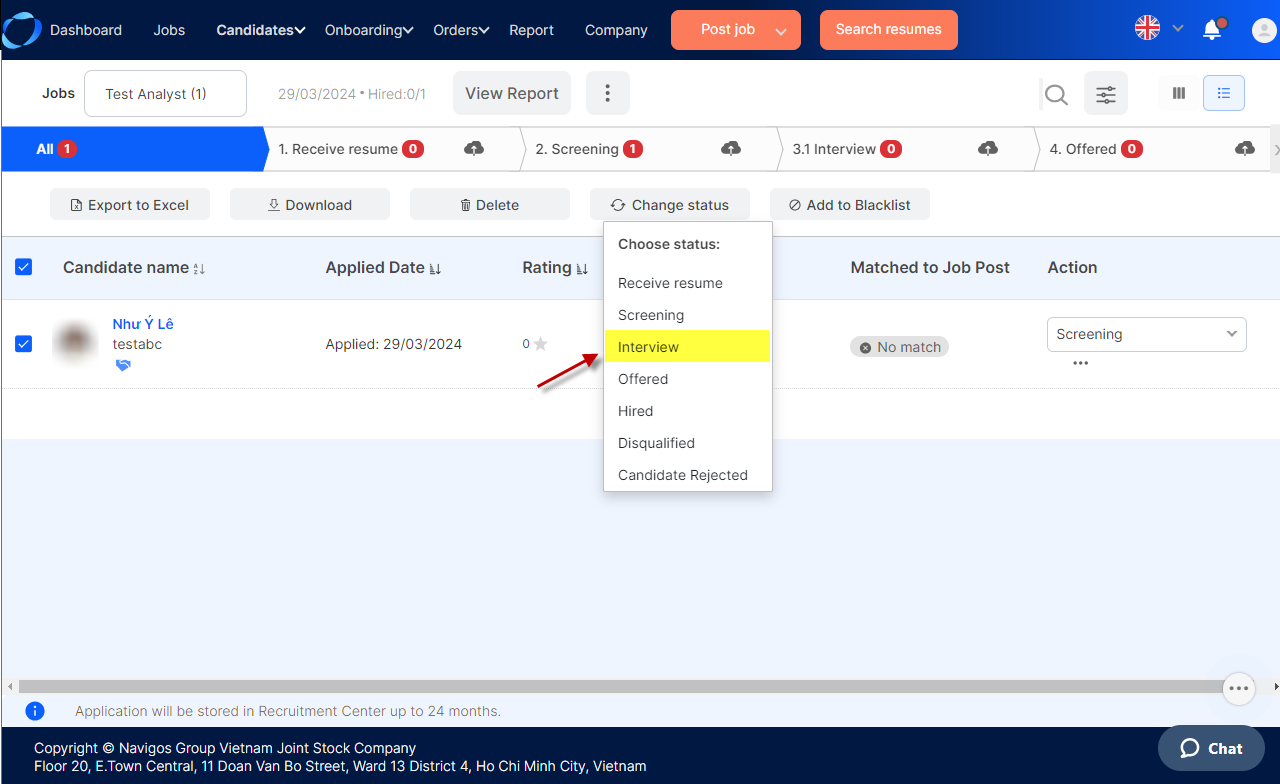
9. When Edit email popup appears, select a schedule as instructed in section II.
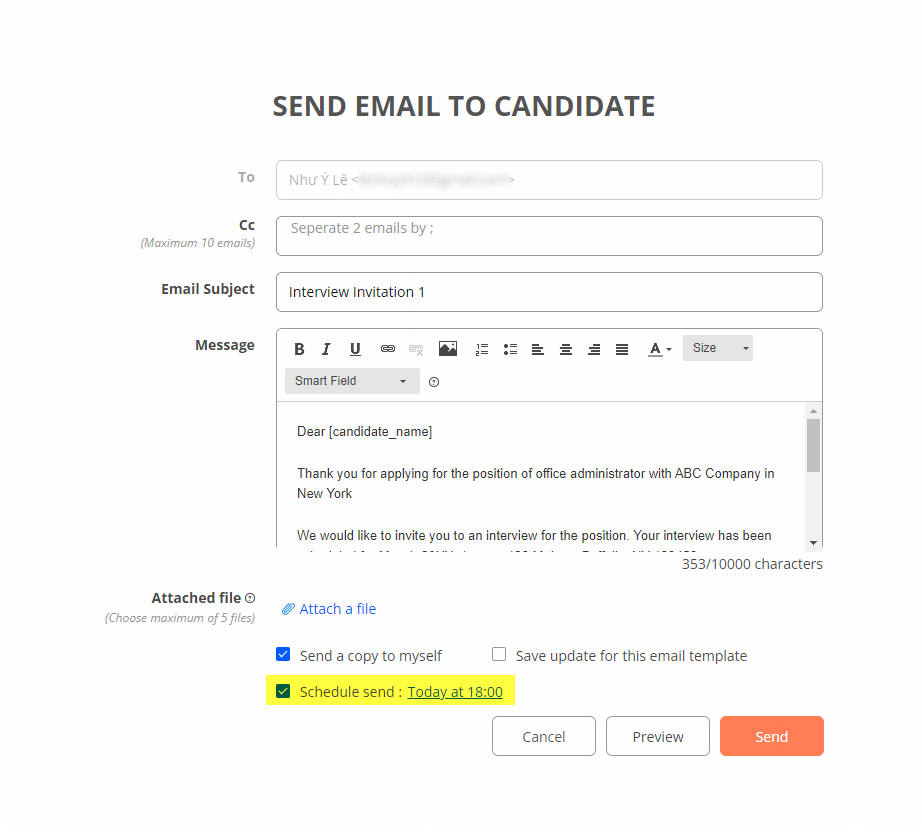
10. Don’t forget to tick the “Schedule Send:” and click “Send” to save the schedule.
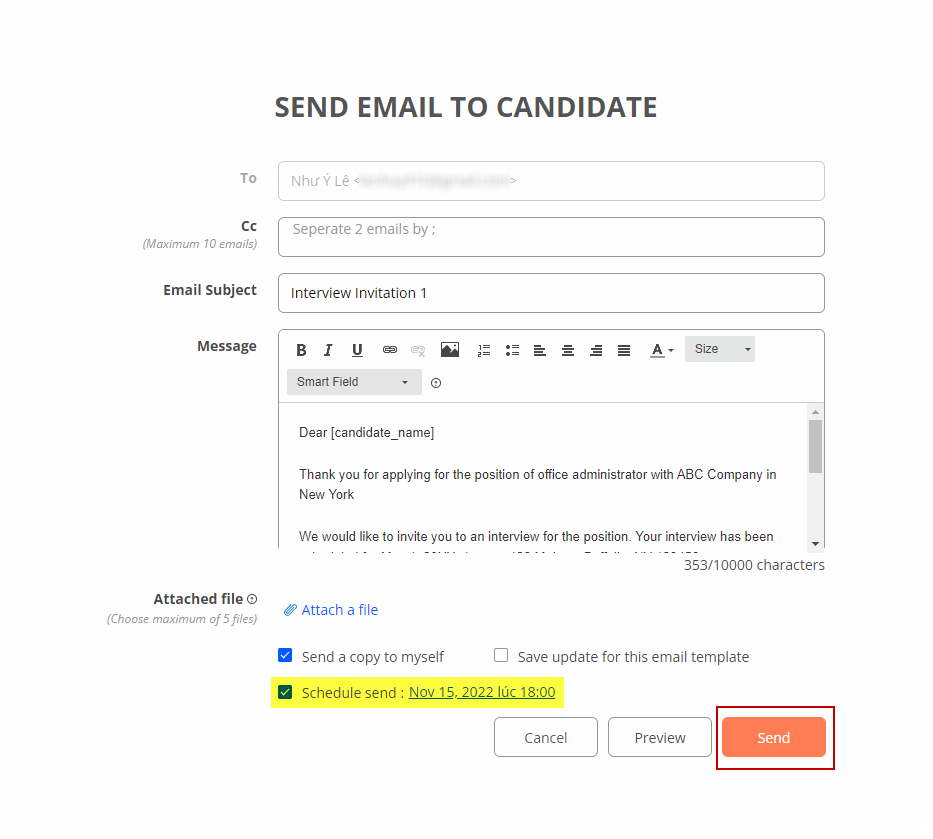
IV/ Manage Scheduled emails:
1. Login to Employer Dashboard on VietnamWorks.
2. On header, click “Candidates”.
3. Select “Manage by job post (AMS)”.
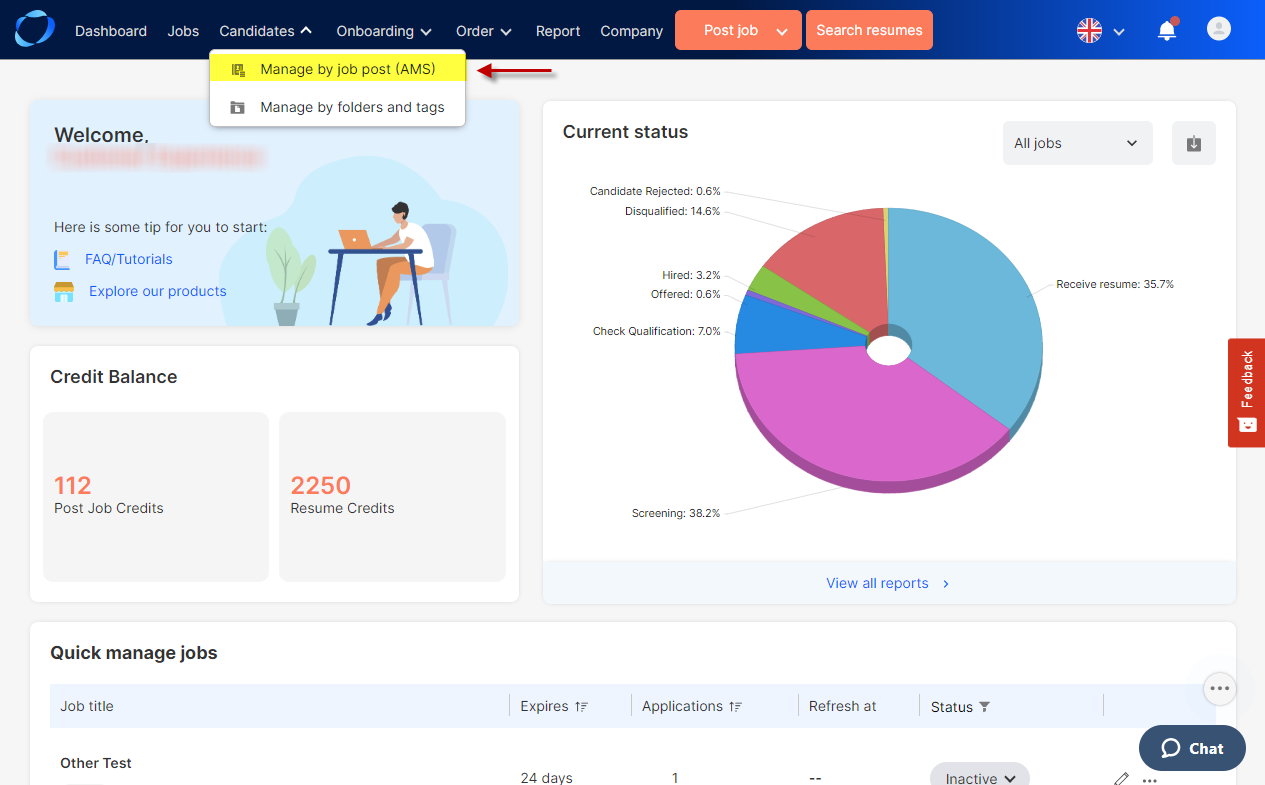
4. Select a desired job post.
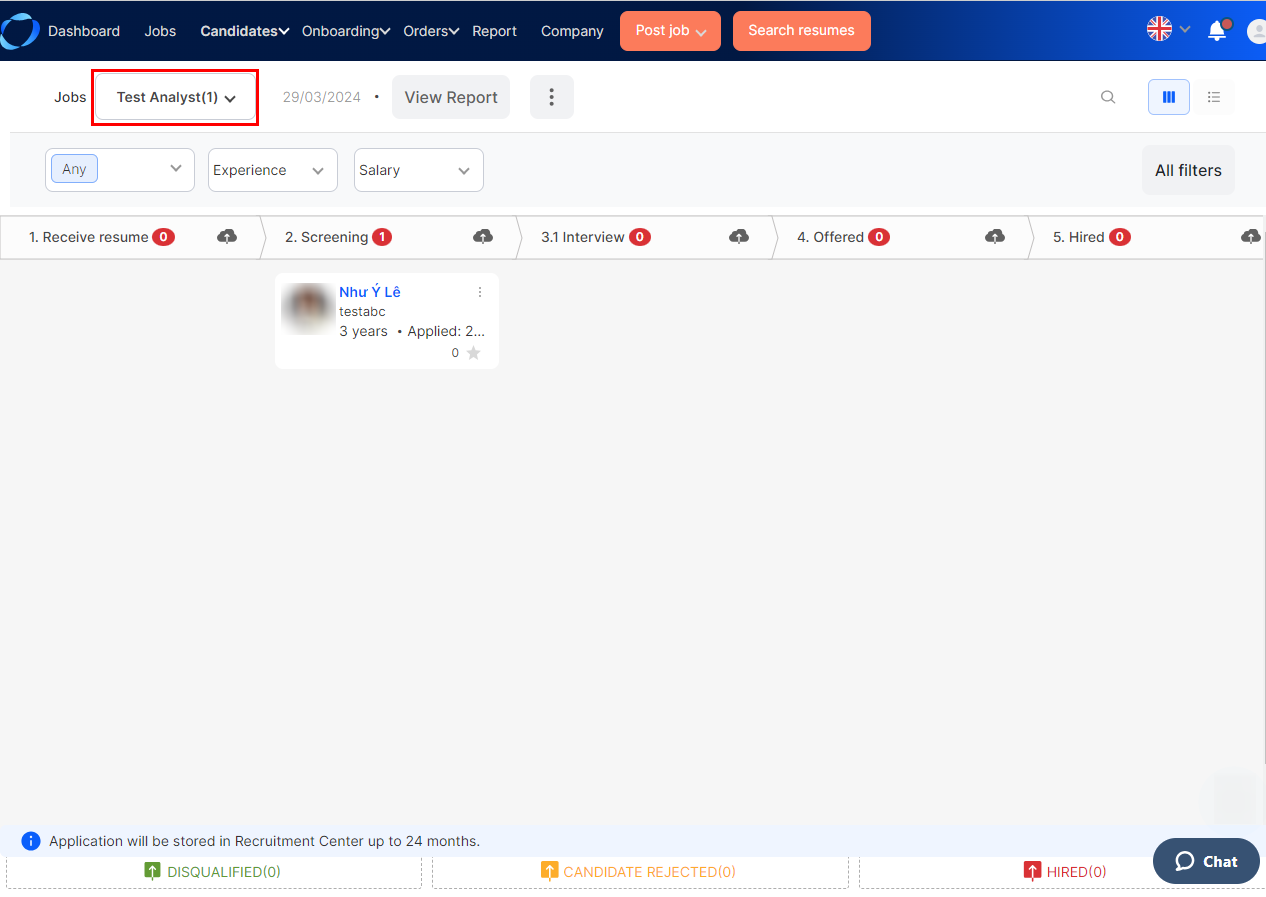
5. Select the three-dot menu icon next to “View report” and click “Manage scheduled emails”.
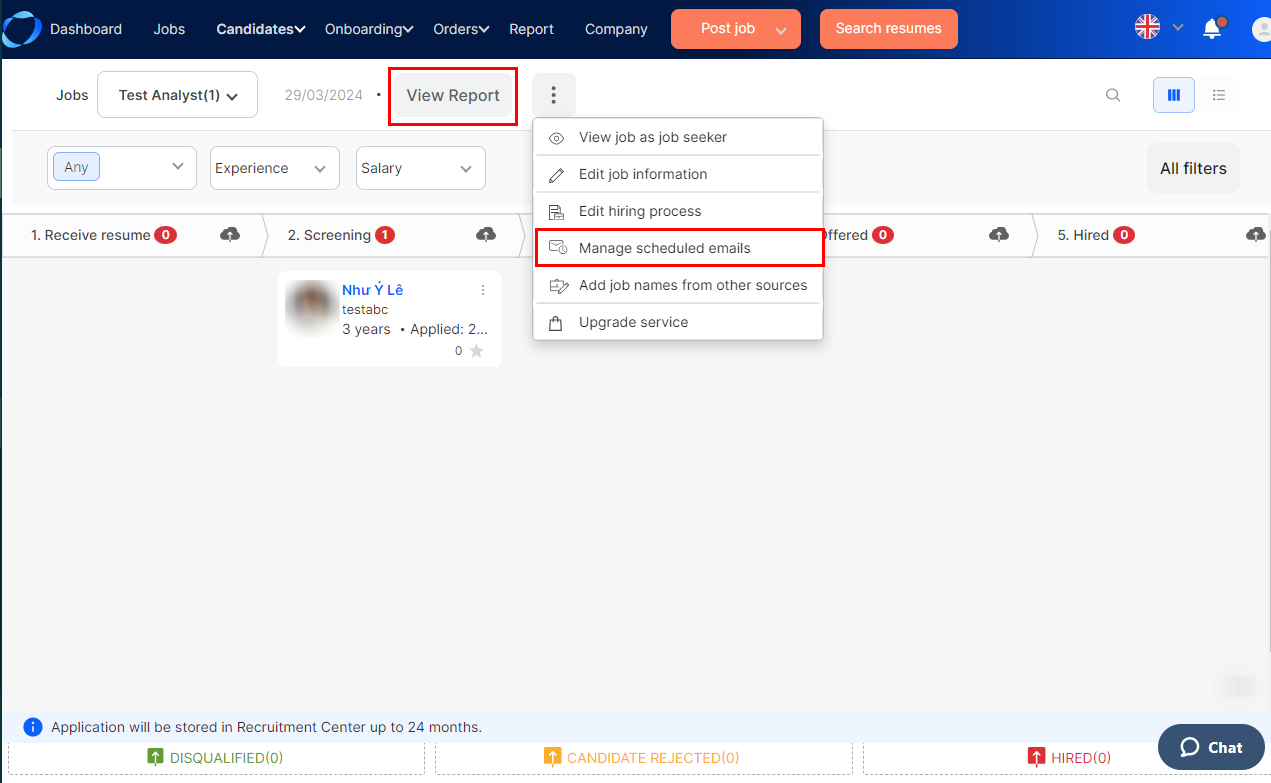
6. On the Manage Scheduled emails interface, you can freely Edit, Remove or Search for scheduled mails that are going out.
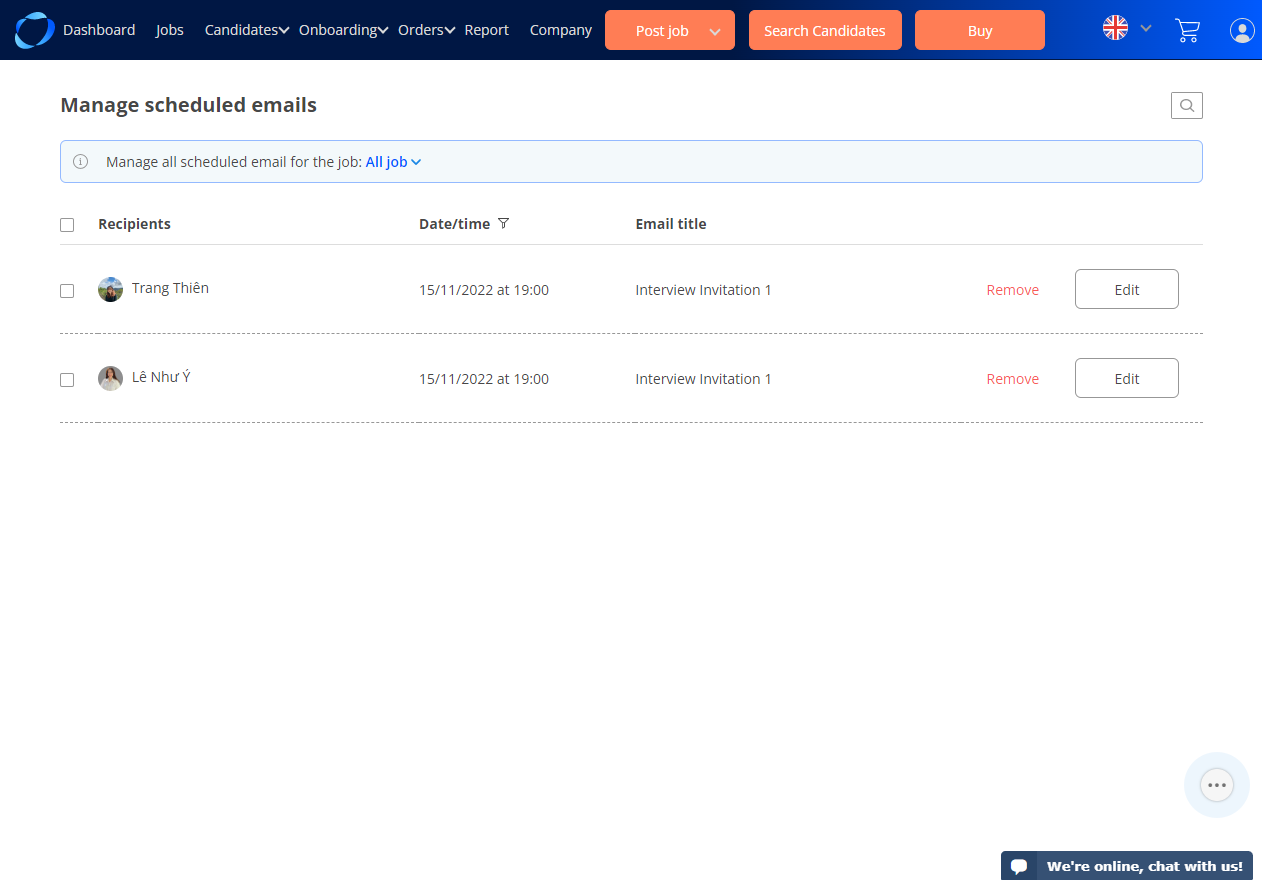
(98)
