The Survey feature is a function that helps employers to research and measure employee satisfaction from the workplace and corporate culture. From now on, employers can use this function on Vietnamwork to conduct surveys.
The following instructions will indicate step by step how to send your employees the surveys that you have created (to see how to create a survey, please have a look at this link).
1. Visit the VietnamWorks employer website.
2. In the title bar, click the “Onboarding” tab.
3. Select the sub-tab “Employee management“.
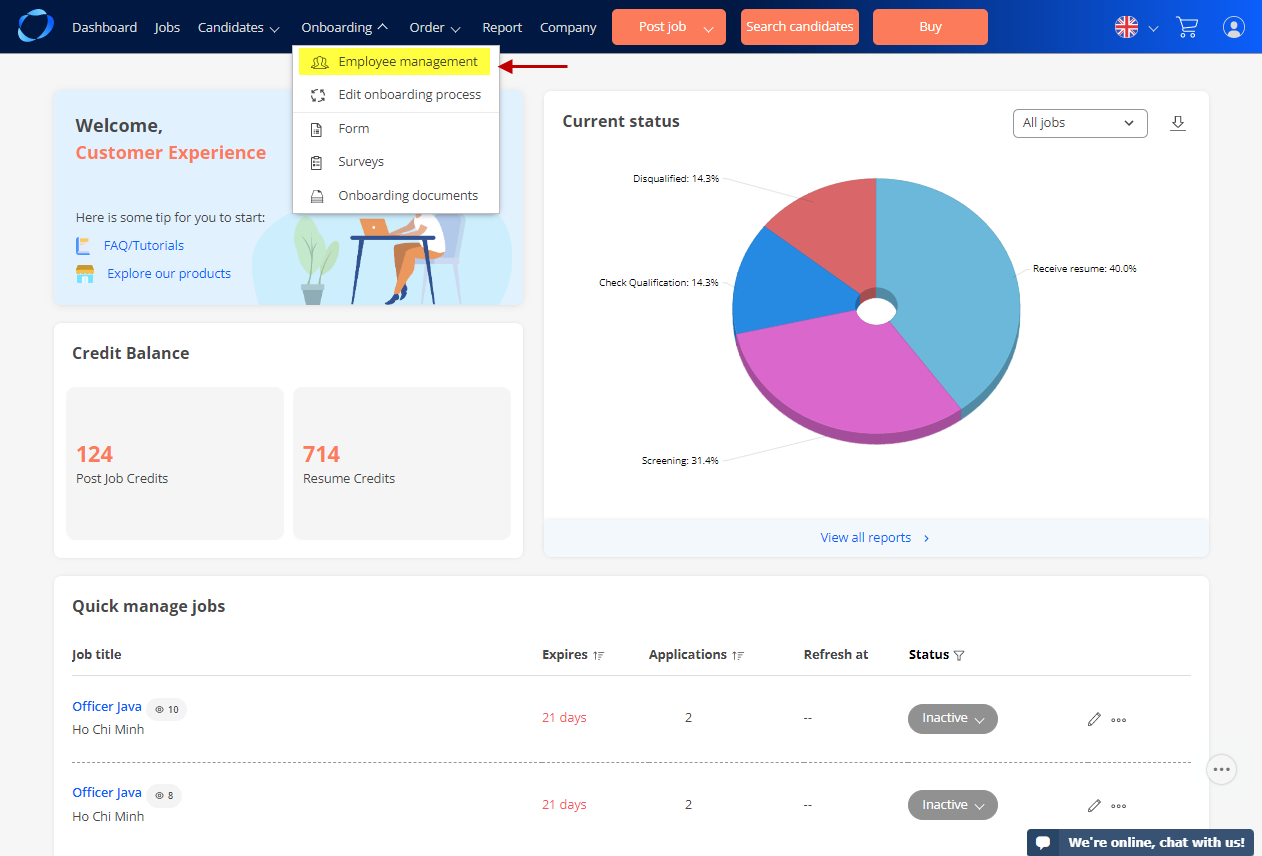
4. You will be redirected to the following page to send surveys for your employees’ opinions and comments.
Note: You can only see the list of your employees once you have moved them into the onboarding process, following this link.
From the employee management screen, the ‘Survey’ column will show a list of survey questions you have created.
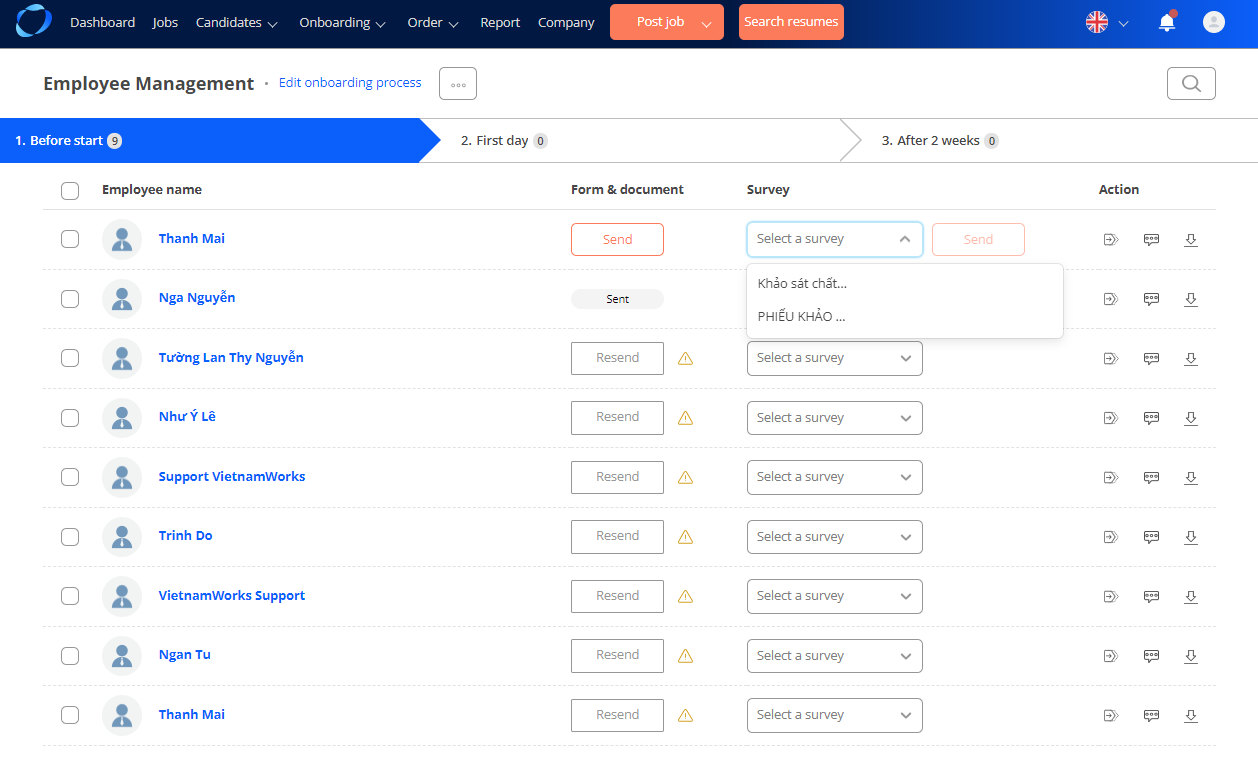
Note: The list of survey questions only shows once you’ve created questions according to this instruction in this link.
5. Click on the ‘Send’ button on the right side of the survey list to send it to employees.
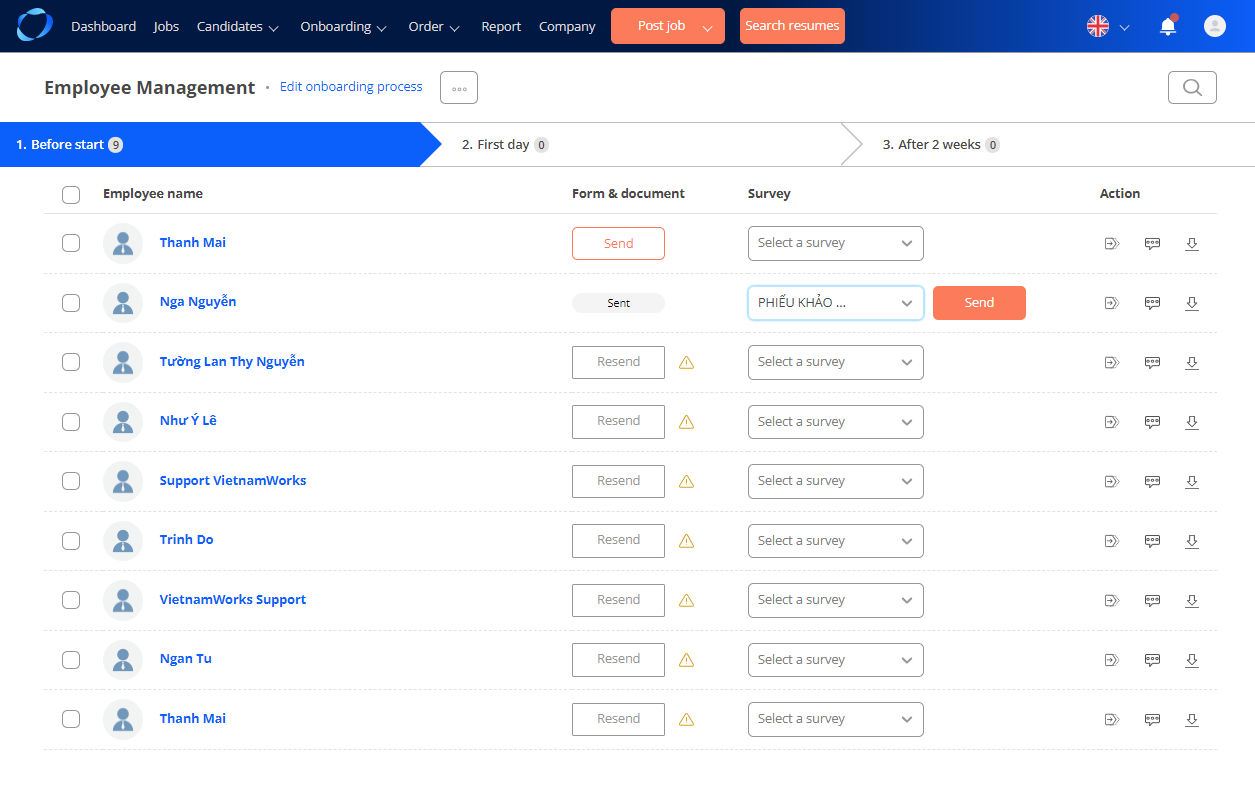
6. After pressing the ‘Send’ button, a confirmation window for sending an email to the employee appears. You can click the ‘Send’ button to confirm, click the ‘Close’ button if you want to cancel the process.
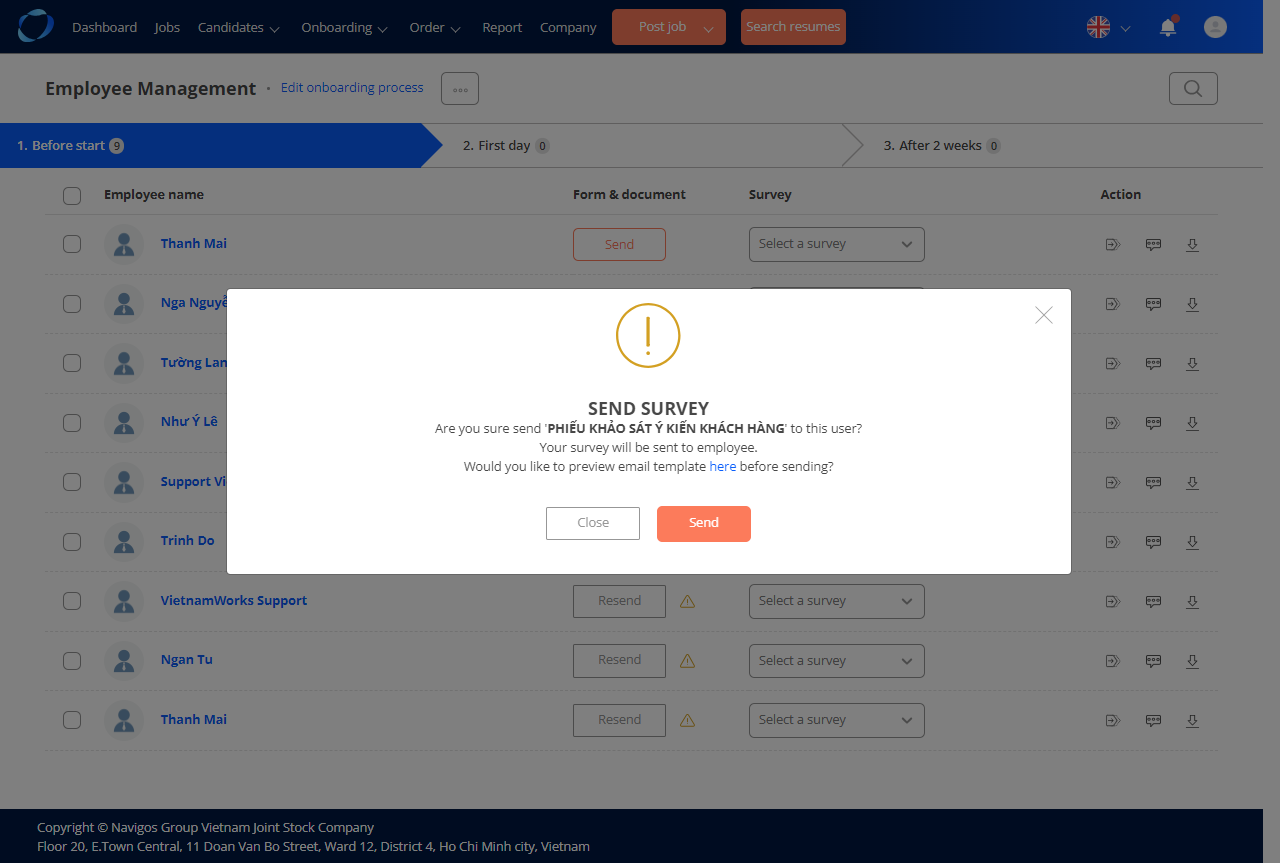
7. After sending a survey to an employee, the survey’s status will change to ‘Sent’.
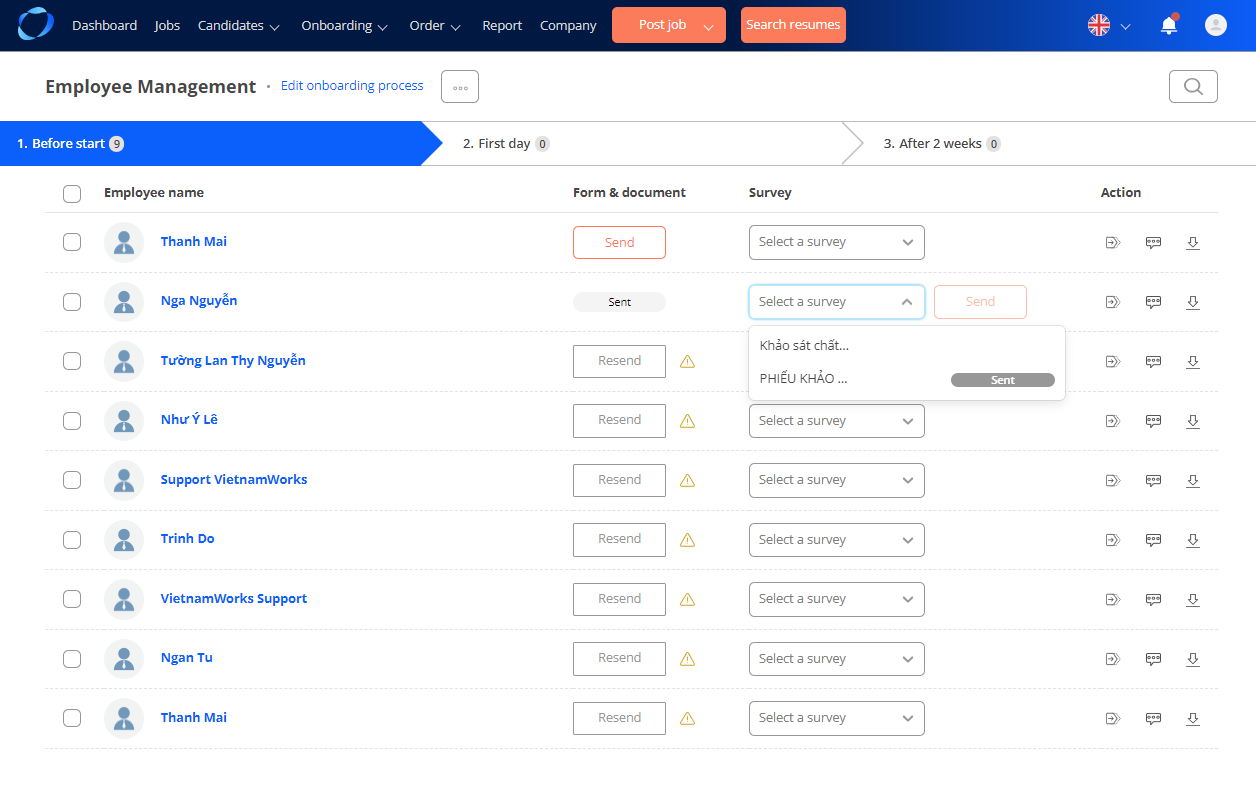
You can track employee feedback by selecting ‘Surveys’ from the ‘Onboarding‘ menu.
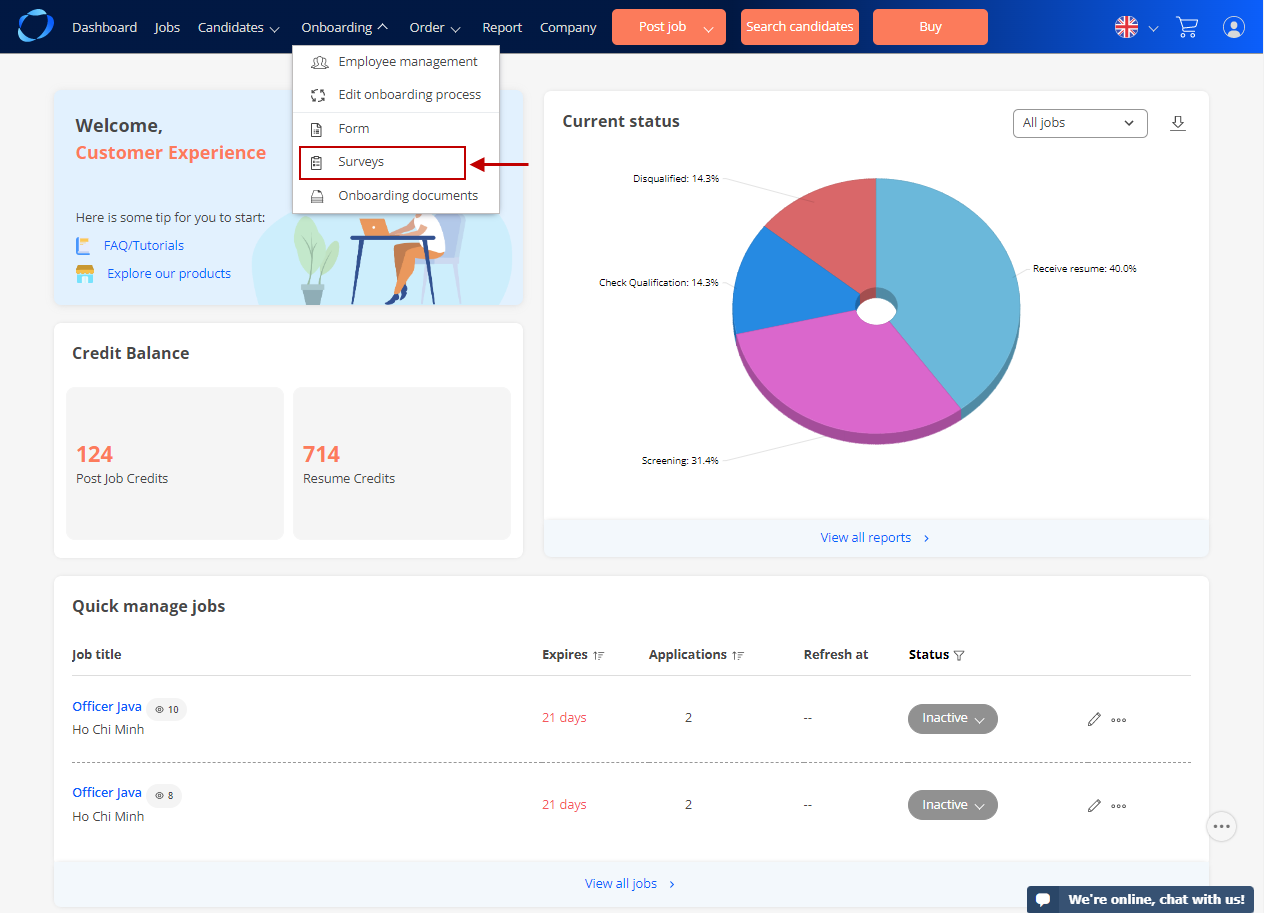
You can see the number of employees responding to the survey as shown or tap on that response number to view the results in detail with a specific chart.
a) The number of responses from employees:
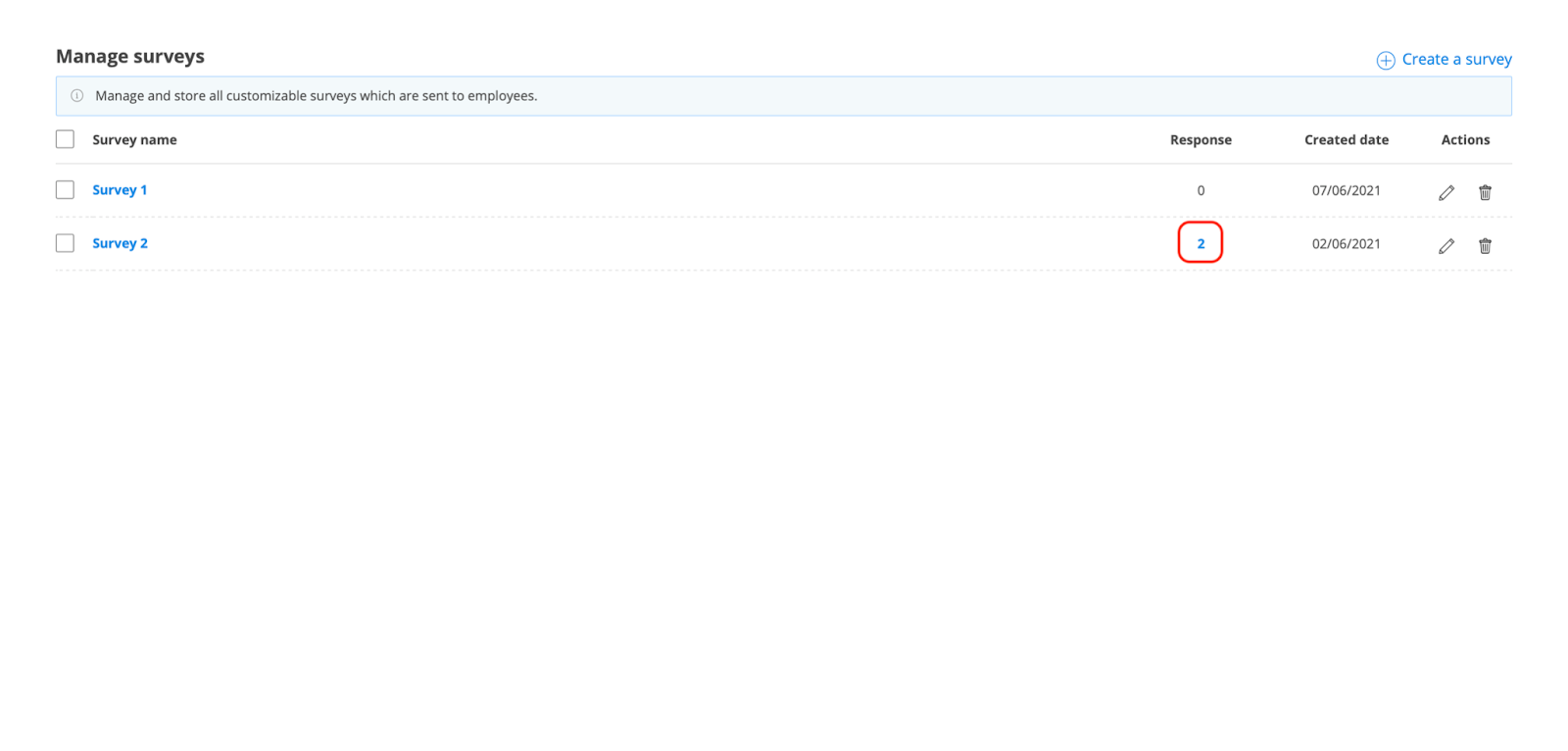
b) Results are illustrated by a chart:
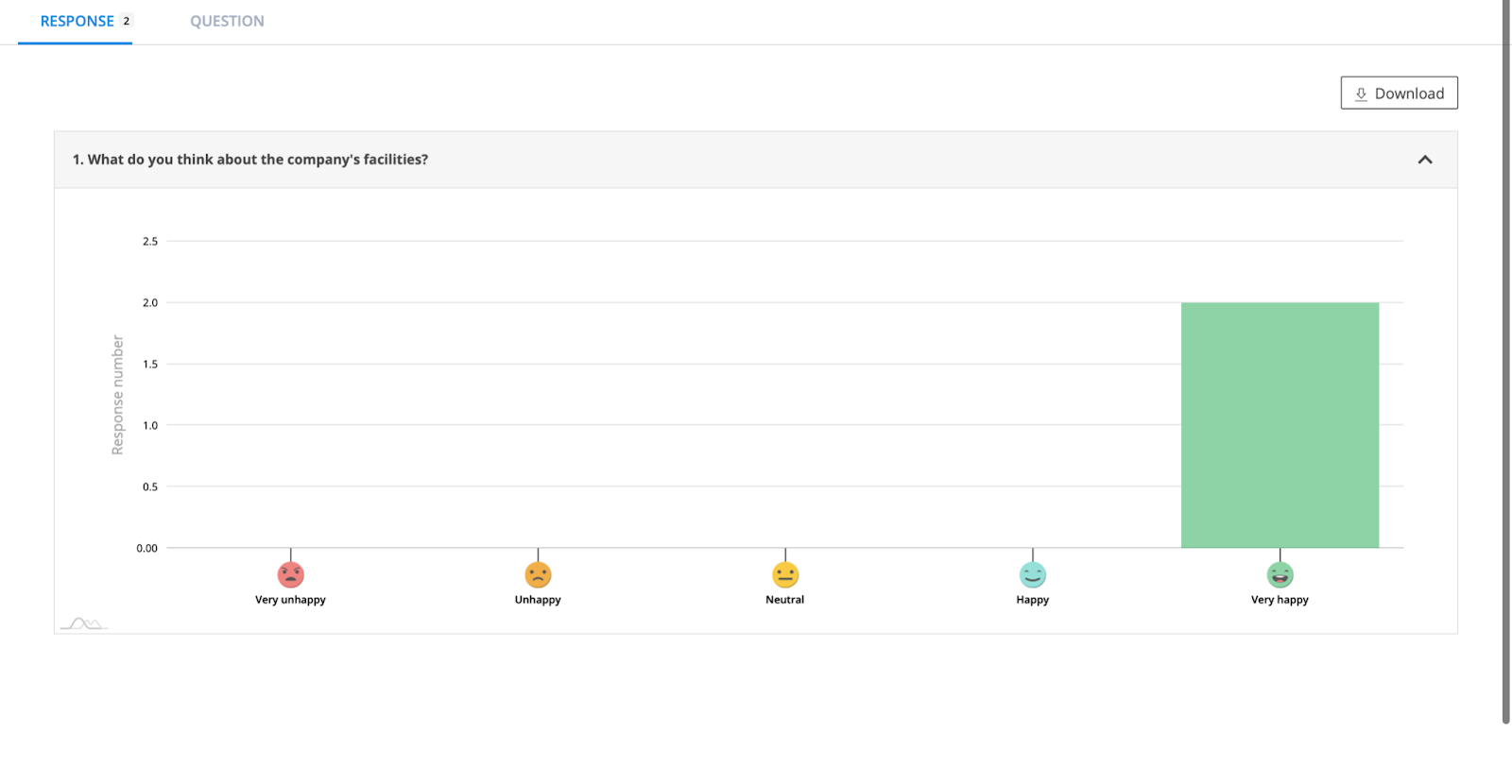
(52)
